Why Use Epson M105 Firmware Key
– Epson M105 downgrade firmware key: this is required when NON-ORIGINAL ink cartridges are NOT recognized by the printer. This is because printers’ firmware has been updated from the Epson server to the newest firmware where not original ink cartridges are forbidden to be used. In this case, You have to Downgrade firmware back to old.
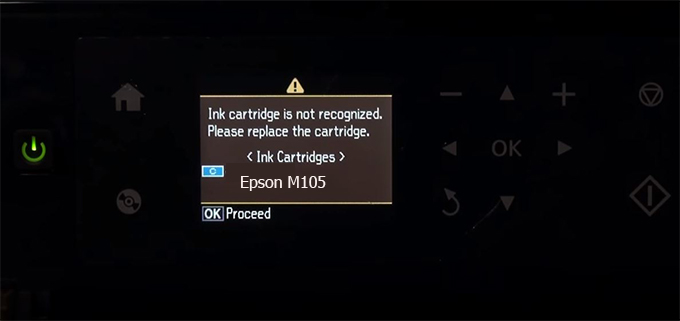
– When the Epson M105 printer is updated to the new firmware, only genuine ink cartridges are received but not compatible ink cartridges. If we try to insert a compatible ink cartridge into the M105 printer, the printer will warn not to recognize the cartridge and give error messages: Epson M105 Incompatible Ink Cartridge, ink cartridges are not recognized, the ink cartridge is not recognized.
– This article shows how to downgrade the firmware version for Epson M105. Fix Epson M105 printer error not recognizing external ink cartridges: Epson M105 Incompatible Ink Cartridge, ink cartridges are not recognized, the ink cartridge is not recognized.
– After Downgrade Firmware for Epson M105 printer, the printer can recognize the ink cartridge or we can install a compatible ink cartridge for Epson M105 printer.
– Epson M105 firmware key can fix data recovery mode errors, freezes, and cannot boot into normal mode.
How to downgrade firmware Epson M105
– Unplug all USB connections to the computer except keyboard, mouse, and Epson M105 printer need to downgrade firmware version.
– Download Downgrade Firmware Epson M105:
– Free Download Software Downgrade Firmware Epson M105 for Windows: 
– Free Download Software Downgrade Firmware Epson M105 for MAC OS: 
Step1.: Install the Wicreset software, then check if the Epson M105 printer is supported with the firmware change feature:
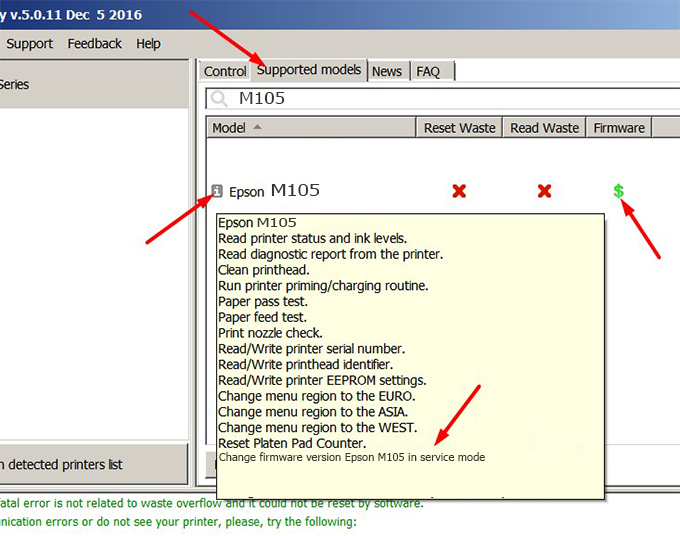
– If supported, we see how to enter Service Mode (Update Mode) for Epson M105 color printer
Step2.: Connect the Epson M105 printer to the computer with a USB cable, then click Change Firmware to see how to enter Service Mode.
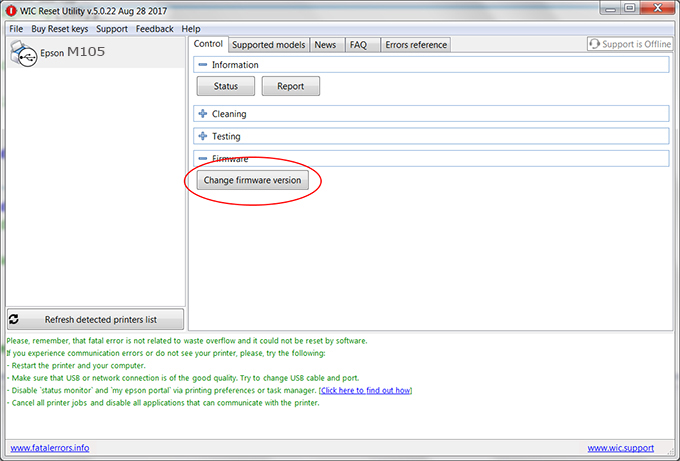
– How to enter Service Mode:
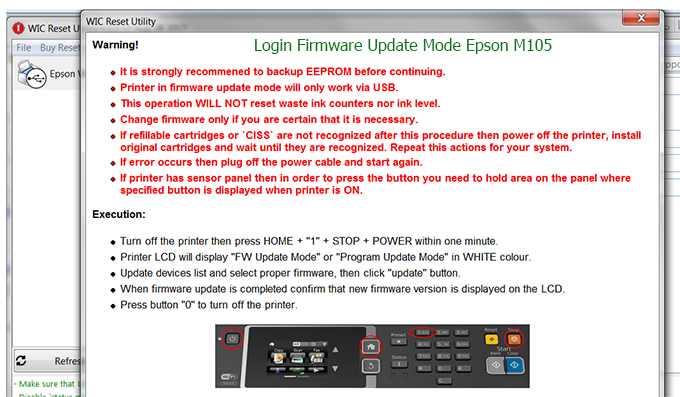
Step3.: Select Epson M105 printer to Downgrade Firmware.
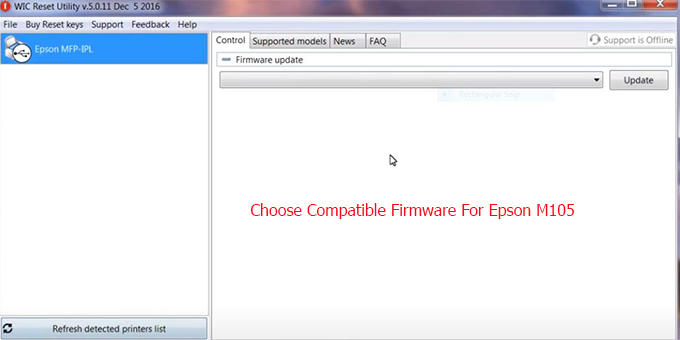
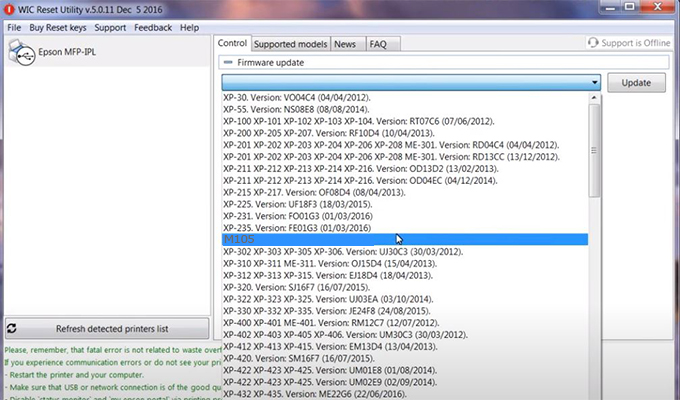
Step4.: Select Epson M105 printer then click Update.
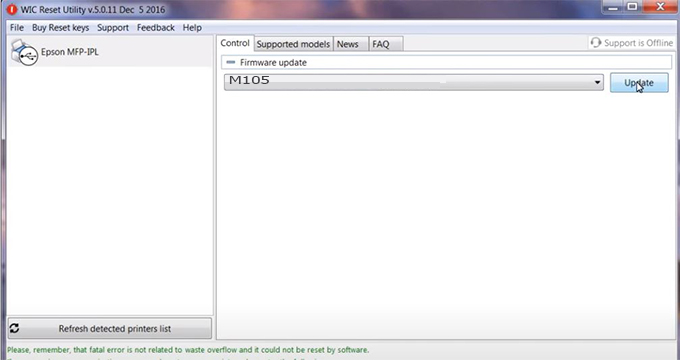
Step5.: select Yes to continue.
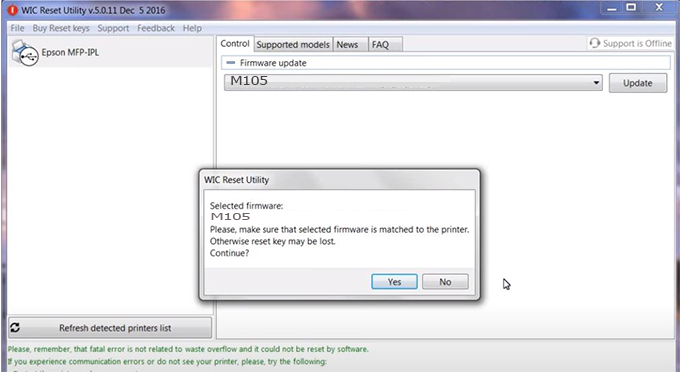
Step6.: Enter the Epson M105 Firmware Key, then click OK.

Step7.: Wait for the software to automatically downgrade the firmware version for Epson M105 printer.
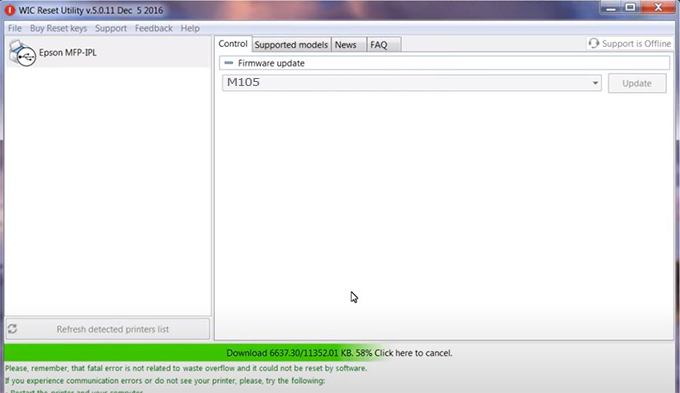
Step8.: Click OK to complete the firmware version downgrade process for Epson M105 printer.

Step9.: Check the M105 printer firmware after downgrading the version.
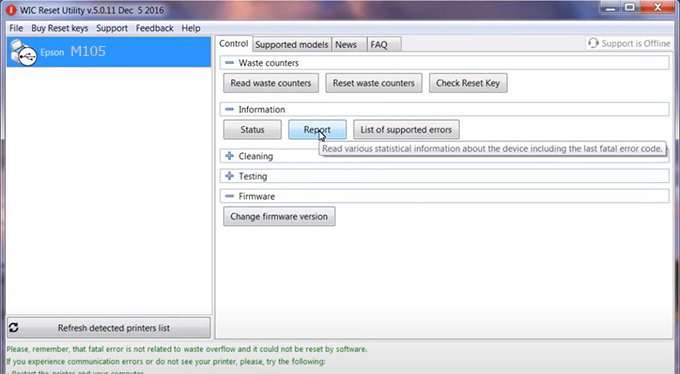
Video tutorial to downgrade Epson M105 printer version:
#Epson M105 Firmware Key
#Epson M105 ink cartridge is not recognized
#Epson M105 ink cartridges are not recognized
#Epson M105 red light
#Epson M105 can’t print
#Epson M105 does not receive ink cartridges
#Epson M105 firmware error
 Chipless Printers
Chipless Printers





