Why Use Epson SX425W Firmware Key
– Epson SX425W downgrade firmware key: this is required when NON-ORIGINAL ink cartridges are NOT recognized by the printer. This is because printers’ firmware has been updated from the Epson server to the newest firmware where not original ink cartridges are forbidden to be used. In this case, You have to Downgrade firmware back to old.
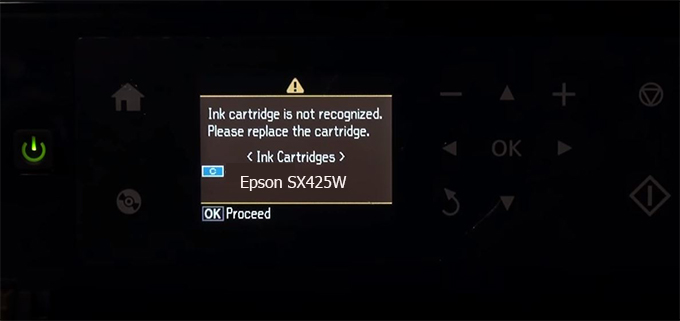
– When the Epson SX425W printer is updated to the new firmware, only genuine ink cartridges are received but not compatible ink cartridges. If we try to insert a compatible ink cartridge into the SX425W printer, the printer will warn not to recognize the cartridge and give error messages: Epson SX425W Incompatible Ink Cartridge, ink cartridges are not recognized, the ink cartridge is not recognized.
– This article shows how to downgrade the firmware version for Epson SX425W. Fix Epson SX425W printer error not recognizing external ink cartridges: Epson SX425W Incompatible Ink Cartridge, ink cartridges are not recognized, the ink cartridge is not recognized.
– After Downgrade Firmware for Epson SX425W printer, the printer can recognize the ink cartridge or we can install a compatible ink cartridge for Epson SX425W printer.
– Epson SX425W firmware key can fix data recovery mode errors, freezes, and cannot boot into normal mode.
How to downgrade firmware Epson SX425W
– Unplug all USB connections to the computer except keyboard, mouse, and Epson SX425W printer need to downgrade firmware version.
– Download Downgrade Firmware Epson SX425W:
– Free Download Software Downgrade Firmware Epson SX425W for Windows: 
– Free Download Software Downgrade Firmware Epson SX425W for MAC OS: 
Step1.: Install the Wicreset software, then check if the Epson SX425W printer is supported with the firmware change feature:
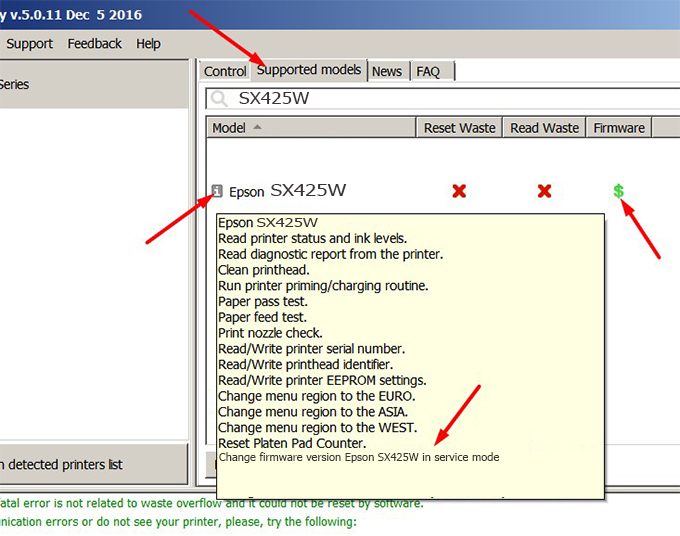
– If supported, we see how to enter Service Mode (Update Mode) for Epson SX425W color printer
Step2.: Connect the Epson SX425W printer to the computer with a USB cable, then click Change Firmware to see how to enter Service Mode.
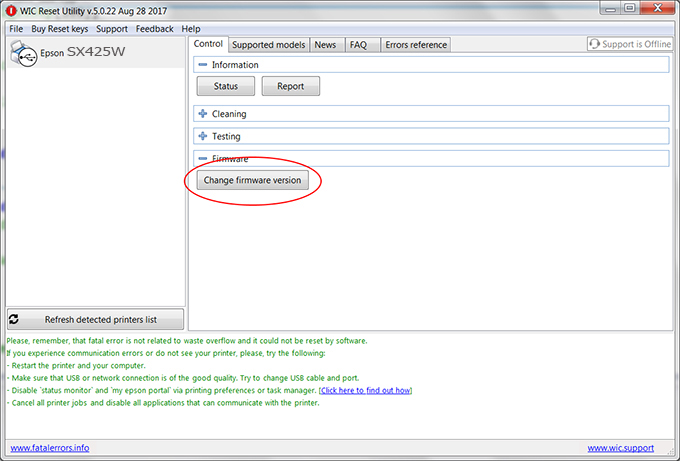
– How to enter Service Mode:
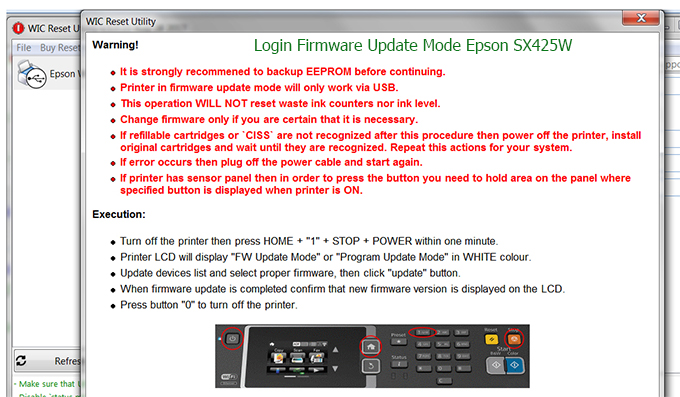
Step3.: Select Epson SX425W printer to Downgrade Firmware.
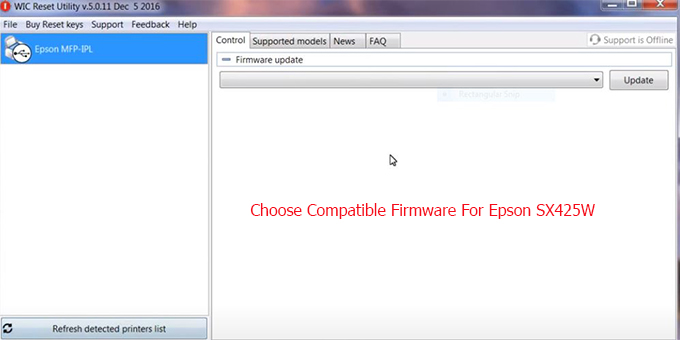
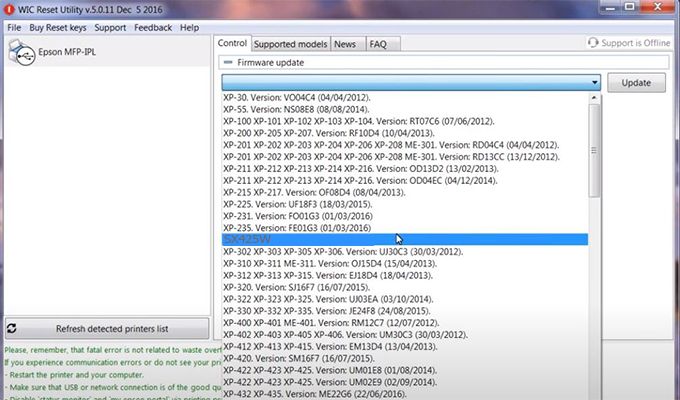
Step4.: Select Epson SX425W printer then click Update.
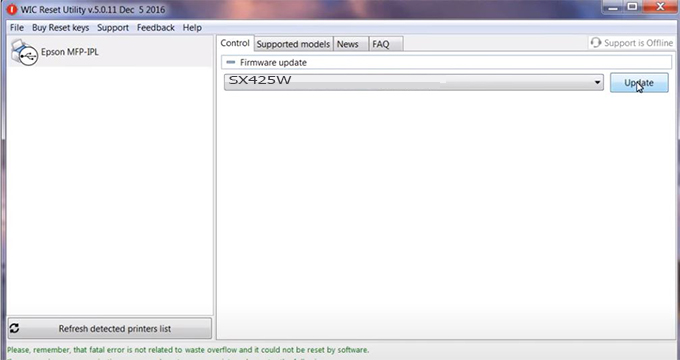
Step5.: select Yes to continue.
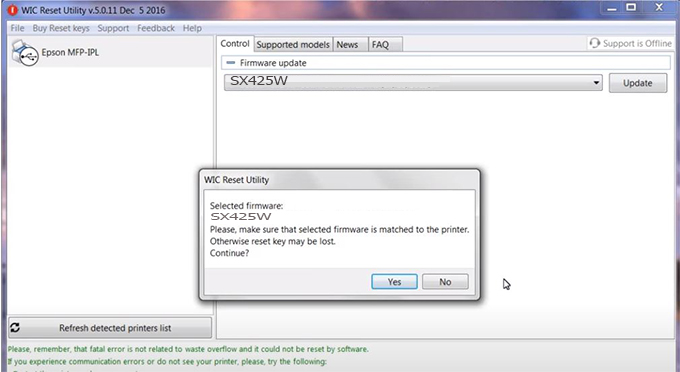
Step6.: Enter the Epson SX425W Firmware Key, then click OK.
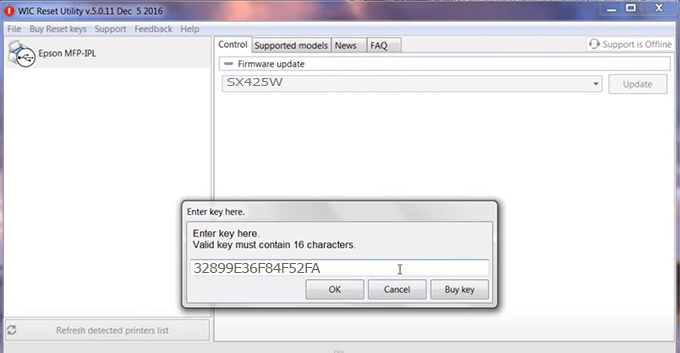
Step7.: Wait for the software to automatically downgrade the firmware version for Epson SX425W printer.
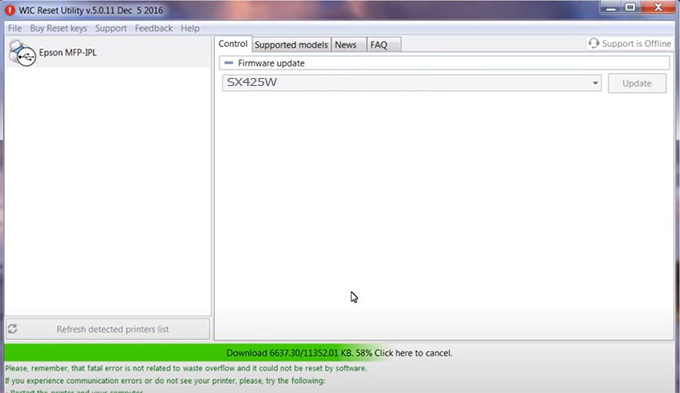
Step8.: Click OK to complete the firmware version downgrade process for Epson SX425W printer.
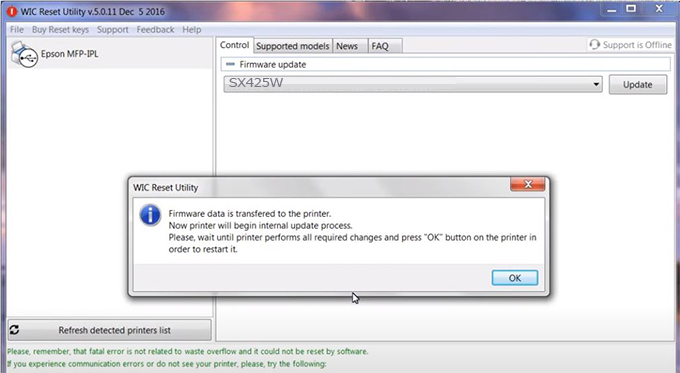
Step9.: Check the SX425W printer firmware after downgrading the version.
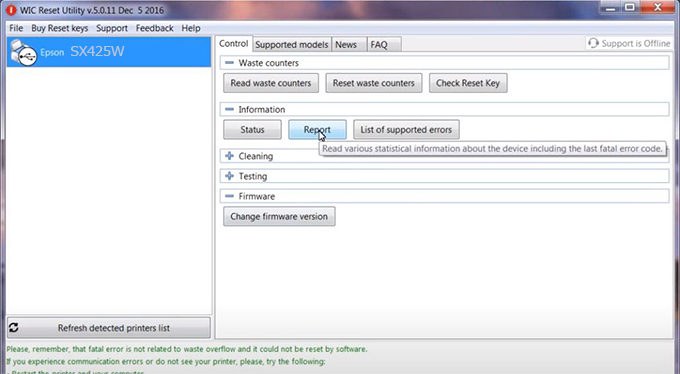
Video tutorial to downgrade Epson SX425W printer version:
#Epson SX425W Firmware Key
#Epson SX425W ink cartridge is not recognized
#Epson SX425W ink cartridges are not recognized
#Epson SX425W red light
#Epson SX425W can’t print
#Epson SX425W does not receive ink cartridges
#Epson SX425W firmware error
 Chipless Printers
Chipless Printers





