Why Use Epson SX430W Firmware Key
– Epson SX430W downgrade firmware key: this is required when NON-ORIGINAL ink cartridges are NOT recognized by the printer. This is because printers’ firmware has been updated from the Epson server to the newest firmware where not original ink cartridges are forbidden to be used. In this case, You have to Downgrade firmware back to old.
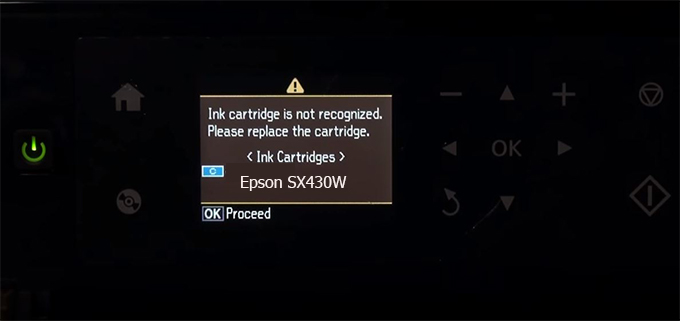
– When the Epson SX430W printer is updated to the new firmware, only genuine ink cartridges are received but not compatible ink cartridges. If we try to insert a compatible ink cartridge into the SX430W printer, the printer will warn not to recognize the cartridge and give error messages: Epson SX430W Incompatible Ink Cartridge, ink cartridges are not recognized, the ink cartridge is not recognized.
– This article shows how to downgrade the firmware version for Epson SX430W. Fix Epson SX430W printer error not recognizing external ink cartridges: Epson SX430W Incompatible Ink Cartridge, ink cartridges are not recognized, the ink cartridge is not recognized.
– After Downgrade Firmware for Epson SX430W printer, the printer can recognize the ink cartridge or we can install a compatible ink cartridge for Epson SX430W printer.
– Epson SX430W firmware key can fix data recovery mode errors, freezes, and cannot boot into normal mode.
How to downgrade firmware Epson SX430W
– Unplug all USB connections to the computer except keyboard, mouse, and Epson SX430W printer need to downgrade firmware version.
– Download Downgrade Firmware Epson SX430W:
– Free Download Software Downgrade Firmware Epson SX430W for Windows: 
– Free Download Software Downgrade Firmware Epson SX430W for MAC OS: 
Step1.: Install the Wicreset software, then check if the Epson SX430W printer is supported with the firmware change feature:
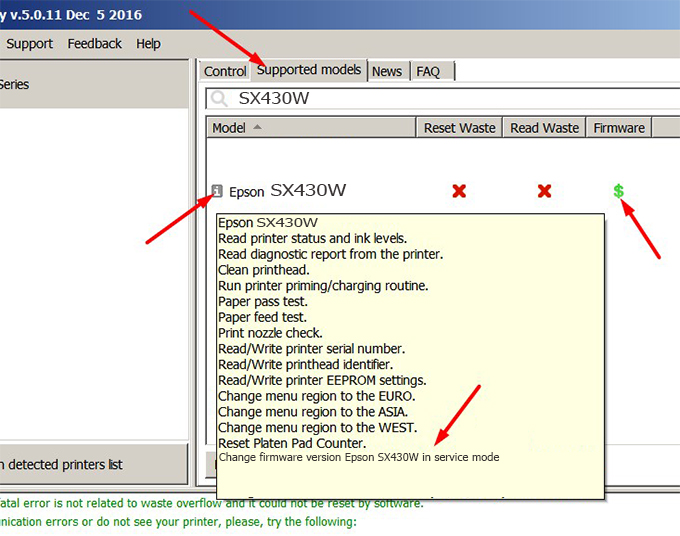
– If supported, we see how to enter Service Mode (Update Mode) for Epson SX430W color printer
Step2.: Connect the Epson SX430W printer to the computer with a USB cable, then click Change Firmware to see how to enter Service Mode.
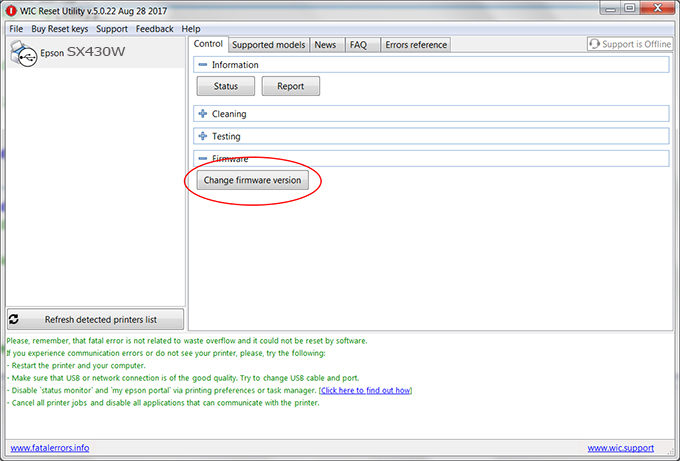
– How to enter Service Mode:
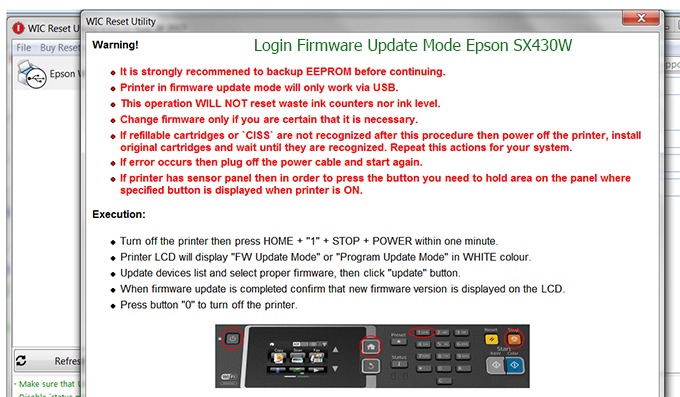
Step3.: Select Epson SX430W printer to Downgrade Firmware.
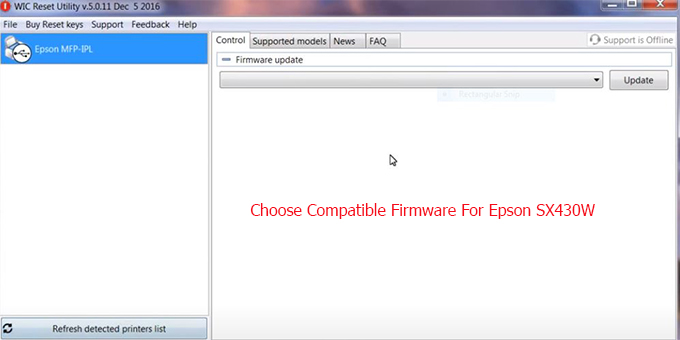
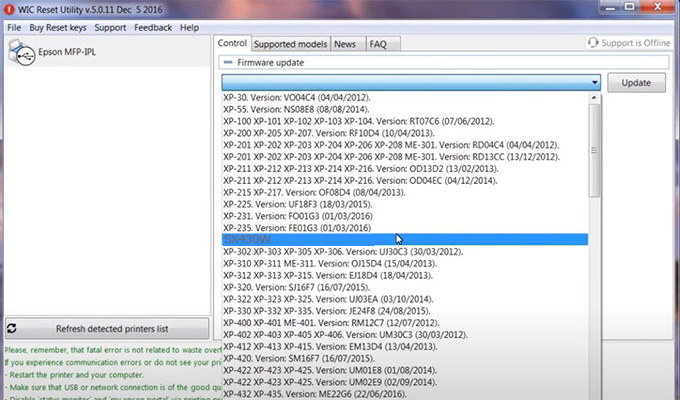
Step4.: Select Epson SX430W printer then click Update.
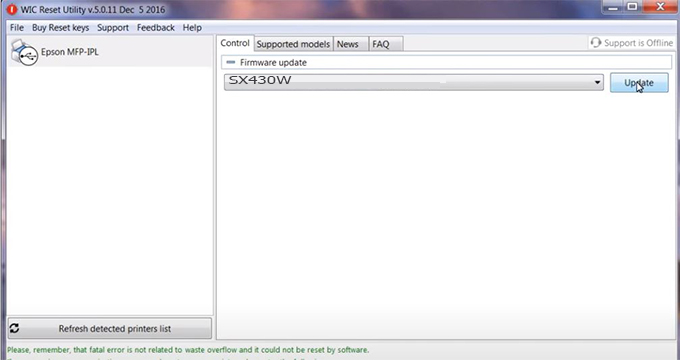
Step5.: select Yes to continue.
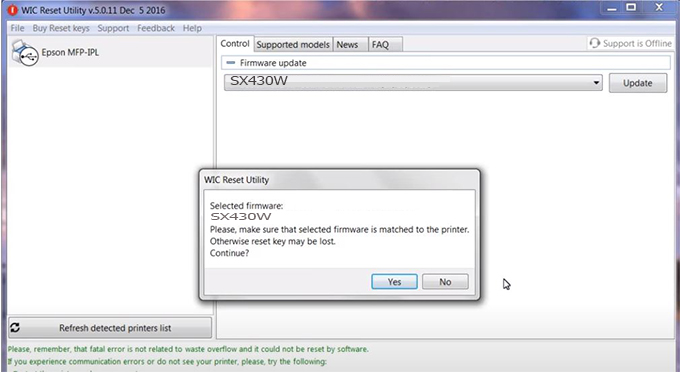
Step6.: Enter the Epson SX430W Firmware Key, then click OK.
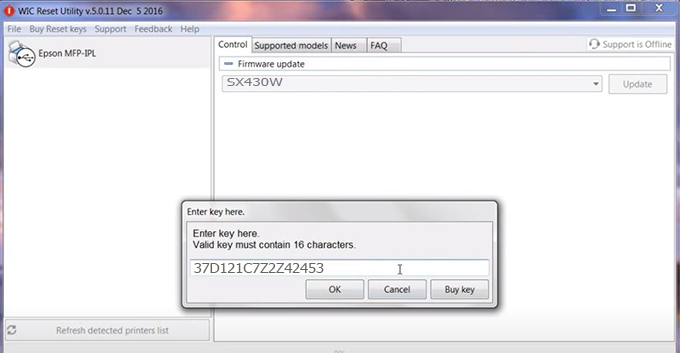
Step7.: Wait for the software to automatically downgrade the firmware version for Epson SX430W printer.
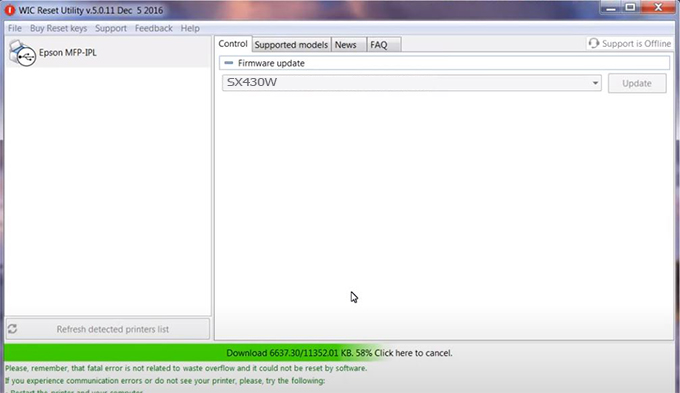
Step8.: Click OK to complete the firmware version downgrade process for Epson SX430W printer.
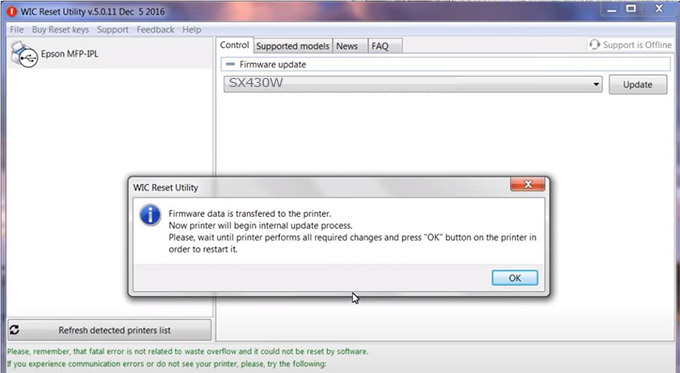
Step9.: Check the SX430W printer firmware after downgrading the version.
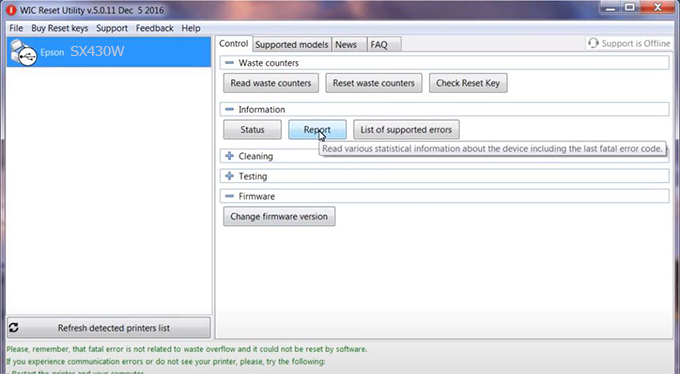
Video tutorial to downgrade Epson SX430W printer version:
#Epson SX430W Firmware Key
#Epson SX430W ink cartridge is not recognized
#Epson SX430W ink cartridges are not recognized
#Epson SX430W red light
#Epson SX430W can’t print
#Epson SX430W does not receive ink cartridges
#Epson SX430W firmware error
 Chipless Printers
Chipless Printers





