Why Use Epson TX620FWD Firmware Key
– Epson TX620FWD downgrade firmware key: this is required when NON-ORIGINAL ink cartridges are NOT recognized by the printer. This is because printers’ firmware has been updated from the Epson server to the newest firmware where not original ink cartridges are forbidden to be used. In this case, You have to Downgrade firmware back to old.
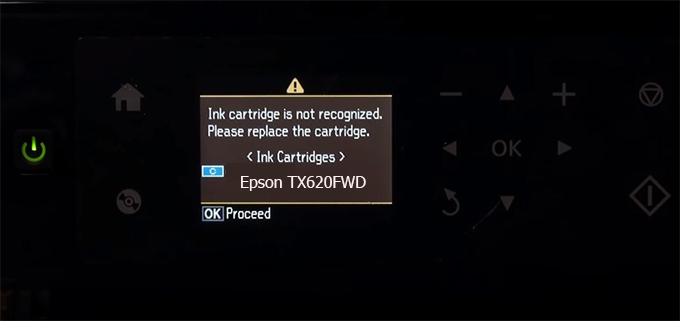
– When the Epson TX620FWD printer is updated to the new firmware, only genuine ink cartridges are received but not compatible ink cartridges. If we try to insert a compatible ink cartridge into the TX620FWD printer, the printer will warn not to recognize the cartridge and give error messages: Epson TX620FWD Incompatible Ink Cartridge, ink cartridges are not recognized, the ink cartridge is not recognized.
– This article shows how to downgrade the firmware version for Epson TX620FWD. Fix Epson TX620FWD printer error not recognizing external ink cartridges: Epson TX620FWD Incompatible Ink Cartridge, ink cartridges are not recognized, the ink cartridge is not recognized.
– After Downgrade Firmware for Epson TX620FWD printer, the printer can recognize the ink cartridge or we can install a compatible ink cartridge for Epson TX620FWD printer.
– Epson TX620FWD firmware key can fix data recovery mode errors, freezes, and cannot boot into normal mode.
How to downgrade firmware Epson TX620FWD
– Unplug all USB connections to the computer except keyboard, mouse, and Epson TX620FWD printer need to downgrade firmware version.
– Download Downgrade Firmware Epson TX620FWD:
– Free Download Software Downgrade Firmware Epson TX620FWD for Windows: 
– Free Download Software Downgrade Firmware Epson TX620FWD for MAC OS: 
Step1.: Install the Wicreset software, then check if the Epson TX620FWD printer is supported with the firmware change feature:
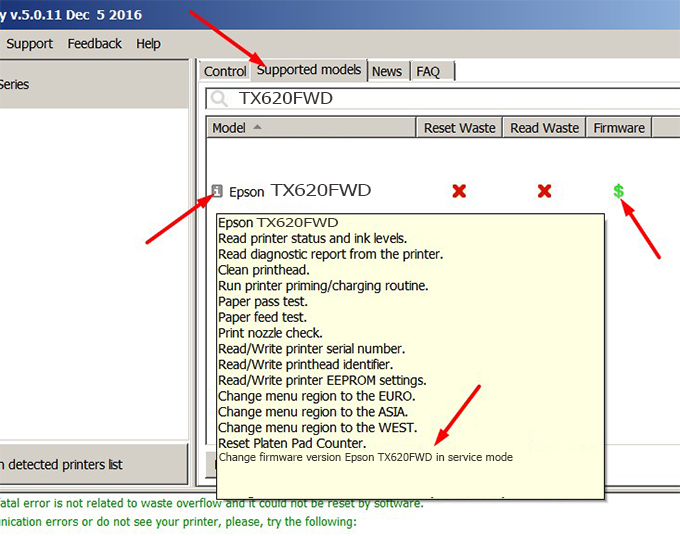
– If supported, we see how to enter Service Mode (Update Mode) for Epson TX620FWD color printer
Step2.: Connect the Epson TX620FWD printer to the computer with a USB cable, then click Change Firmware to see how to enter Service Mode.
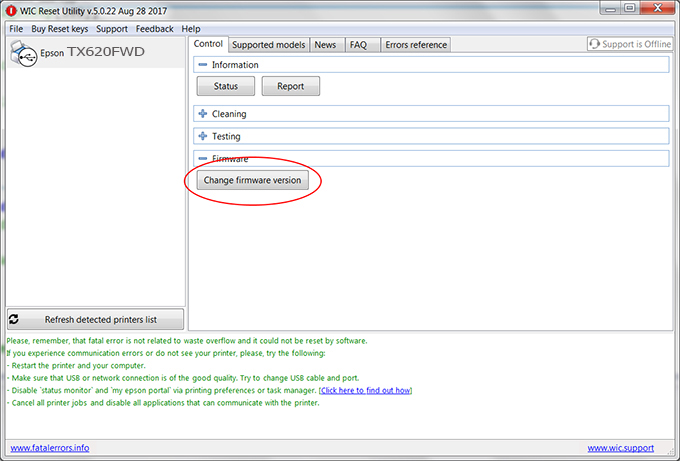
– How to enter Service Mode:
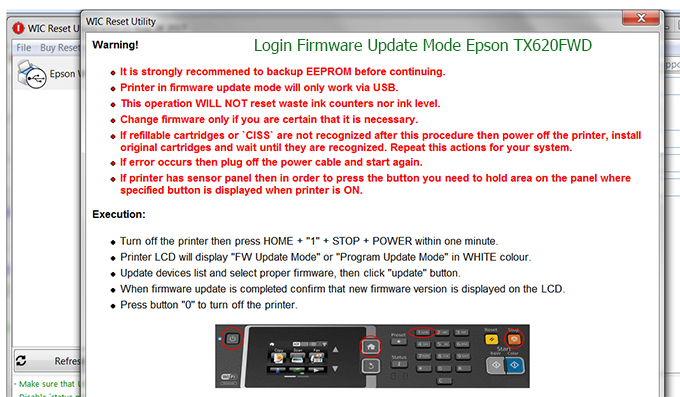
Step3.: Select Epson TX620FWD printer to Downgrade Firmware.
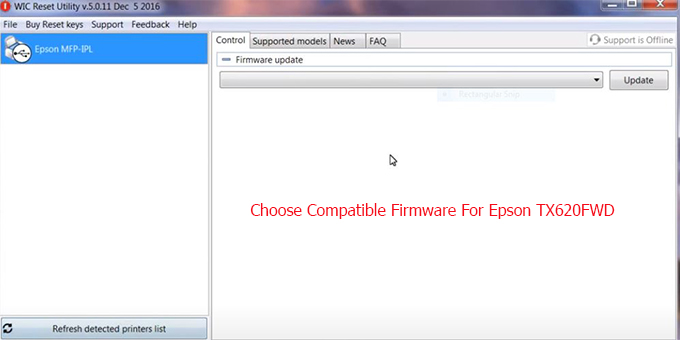
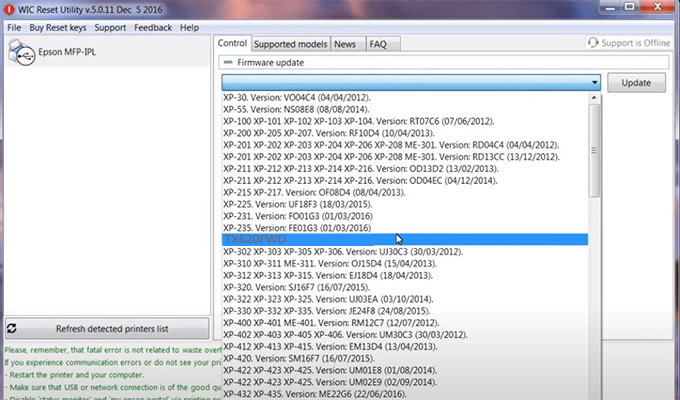
Step4.: Select Epson TX620FWD printer then click Update.
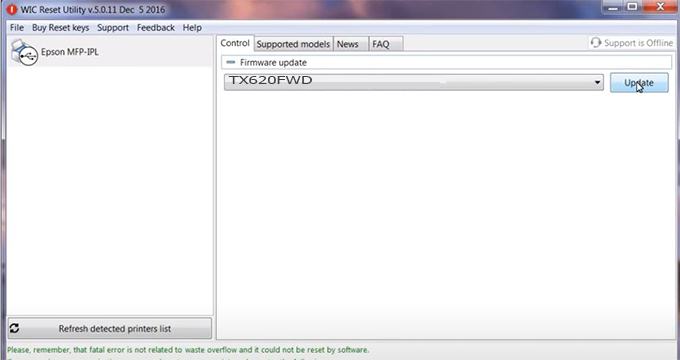
Step5.: select Yes to continue.
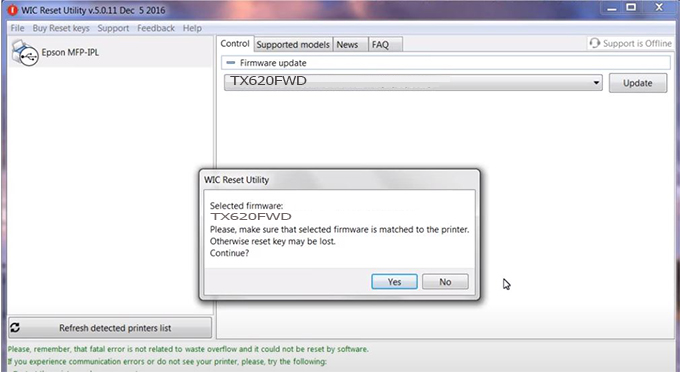
Step6.: Enter the Epson TX620FWD Firmware Key, then click OK.
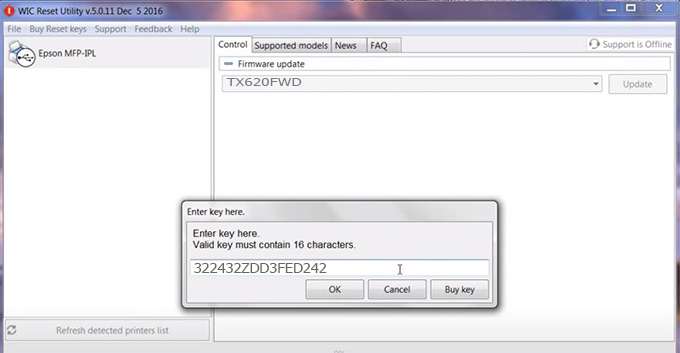
Step7.: Wait for the software to automatically downgrade the firmware version for Epson TX620FWD printer.
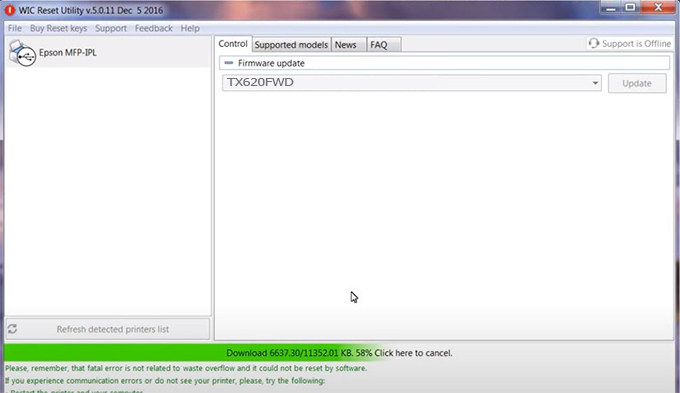
Step8.: Click OK to complete the firmware version downgrade process for Epson TX620FWD printer.
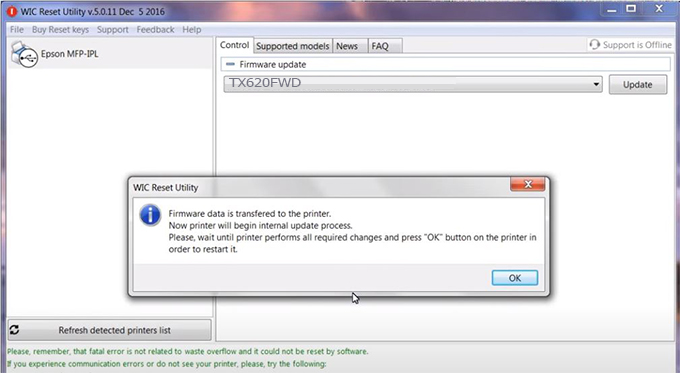
Step9.: Check the TX620FWD printer firmware after downgrading the version.
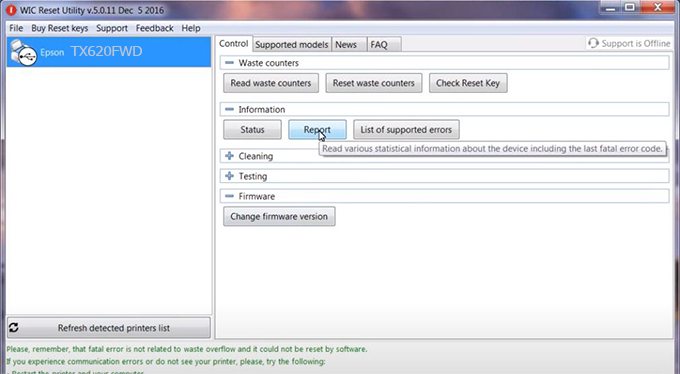
Video tutorial to downgrade Epson TX620FWD printer version:
#Epson TX620FWD Firmware Key
#Epson TX620FWD ink cartridge is not recognized
#Epson TX620FWD ink cartridges are not recognized
#Epson TX620FWD red light
#Epson TX620FWD can’t print
#Epson TX620FWD does not receive ink cartridges
#Epson TX620FWD firmware error
 Chipless Printers
Chipless Printers





