Why Use Epson TX700W Firmware Key
– Epson TX700W downgrade firmware key: this is required when NON-ORIGINAL ink cartridges are NOT recognized by the printer. This is because printers’ firmware has been updated from the Epson server to the newest firmware where not original ink cartridges are forbidden to be used. In this case, You have to Downgrade firmware back to old.
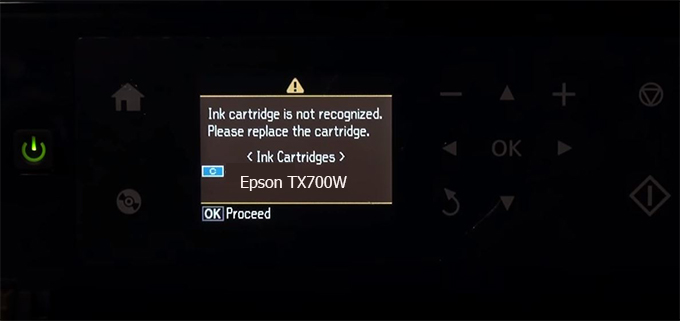
– When the Epson TX700W printer is updated to the new firmware, only genuine ink cartridges are received but not compatible ink cartridges. If we try to insert a compatible ink cartridge into the TX700W printer, the printer will warn not to recognize the cartridge and give error messages: Epson TX700W Incompatible Ink Cartridge, ink cartridges are not recognized, the ink cartridge is not recognized.
– This article shows how to downgrade the firmware version for Epson TX700W. Fix Epson TX700W printer error not recognizing external ink cartridges: Epson TX700W Incompatible Ink Cartridge, ink cartridges are not recognized, the ink cartridge is not recognized.
– After Downgrade Firmware for Epson TX700W printer, the printer can recognize the ink cartridge or we can install a compatible ink cartridge for Epson TX700W printer.
– Epson TX700W firmware key can fix data recovery mode errors, freezes, and cannot boot into normal mode.
How to downgrade firmware Epson TX700W
– Unplug all USB connections to the computer except keyboard, mouse, and Epson TX700W printer need to downgrade firmware version.
– Download Downgrade Firmware Epson TX700W:
– Free Download Software Downgrade Firmware Epson TX700W for Windows: 
– Free Download Software Downgrade Firmware Epson TX700W for MAC OS: 
Step1.: Install the Wicreset software, then check if the Epson TX700W printer is supported with the firmware change feature:
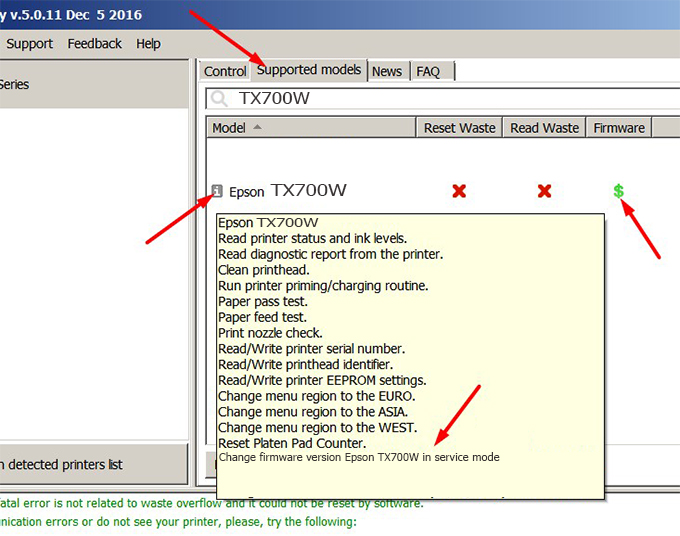
– If supported, we see how to enter Service Mode (Update Mode) for Epson TX700W color printer
Step2.: Connect the Epson TX700W printer to the computer with a USB cable, then click Change Firmware to see how to enter Service Mode.
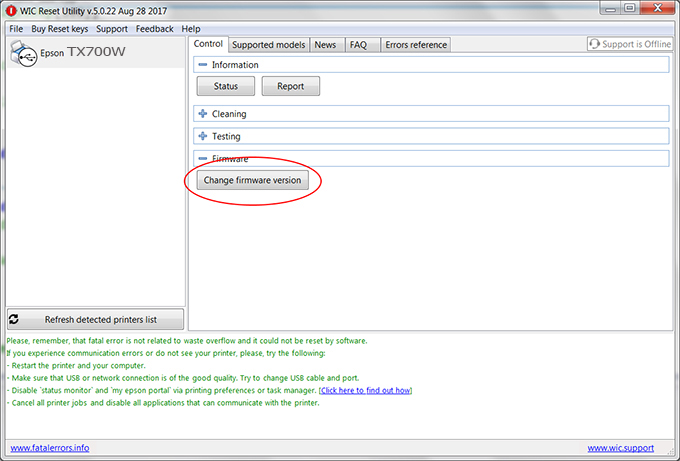
– How to enter Service Mode:
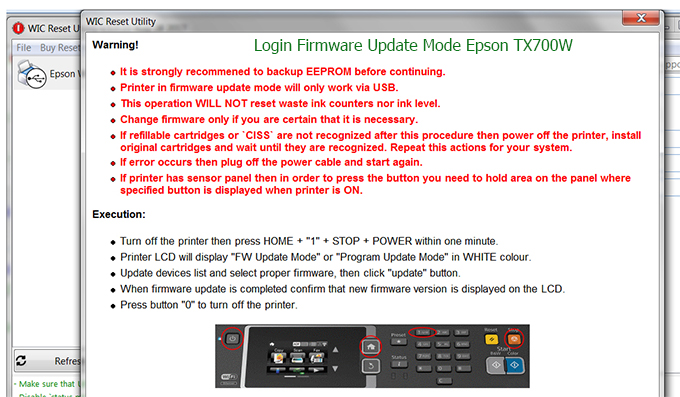
Step3.: Select Epson TX700W printer to Downgrade Firmware.
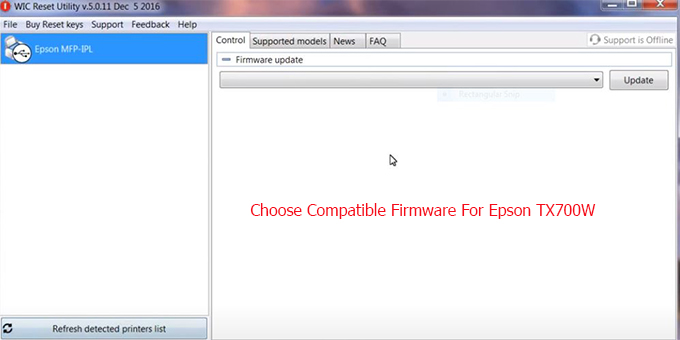
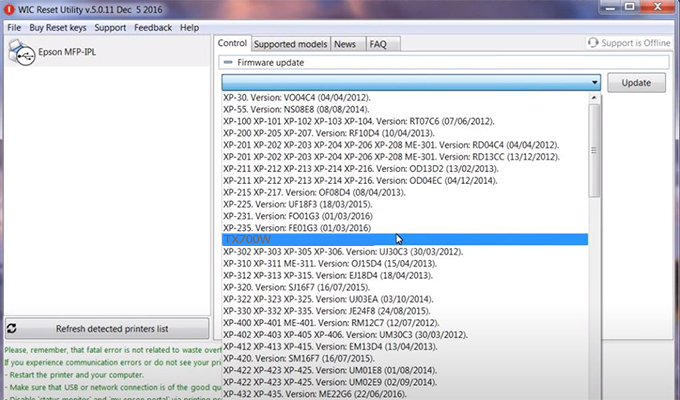
Step4.: Select Epson TX700W printer then click Update.
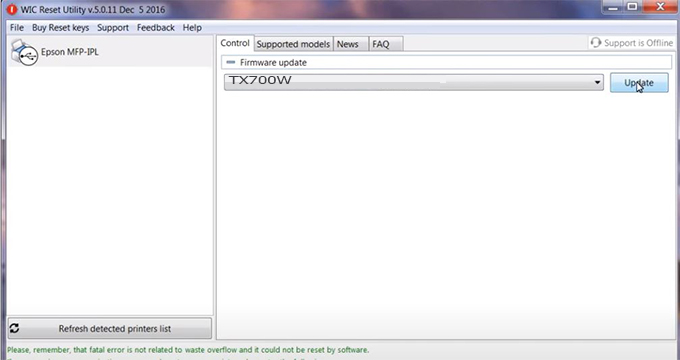
Step5.: select Yes to continue.
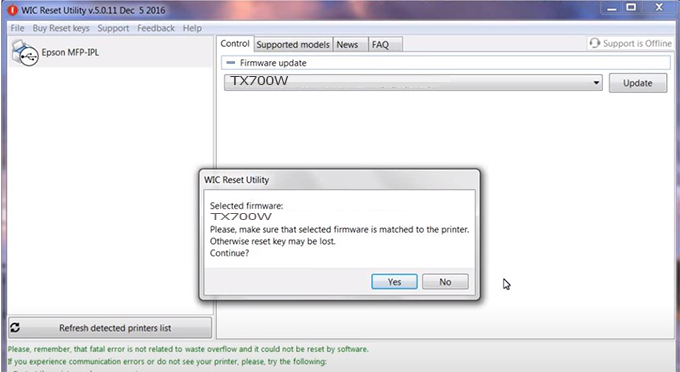
Step6.: Enter the Epson TX700W Firmware Key, then click OK.
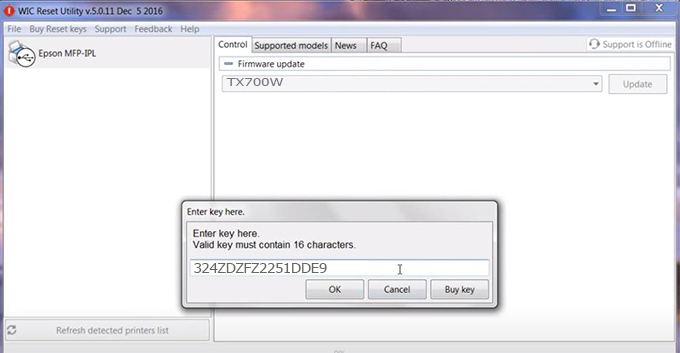
Step7.: Wait for the software to automatically downgrade the firmware version for Epson TX700W printer.
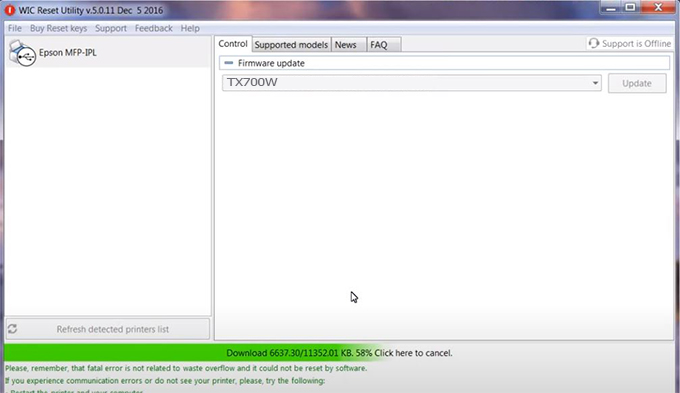
Step8.: Click OK to complete the firmware version downgrade process for Epson TX700W printer.
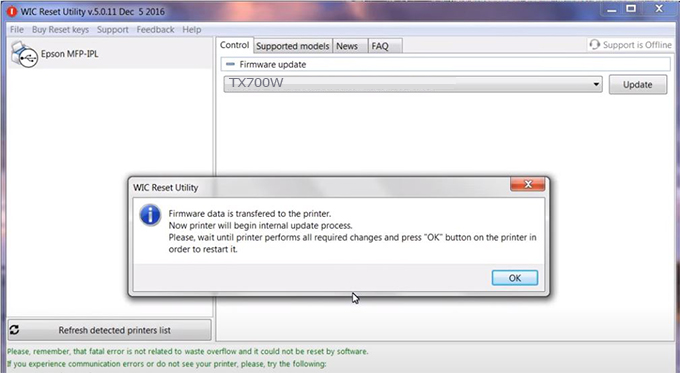
Step9.: Check the TX700W printer firmware after downgrading the version.
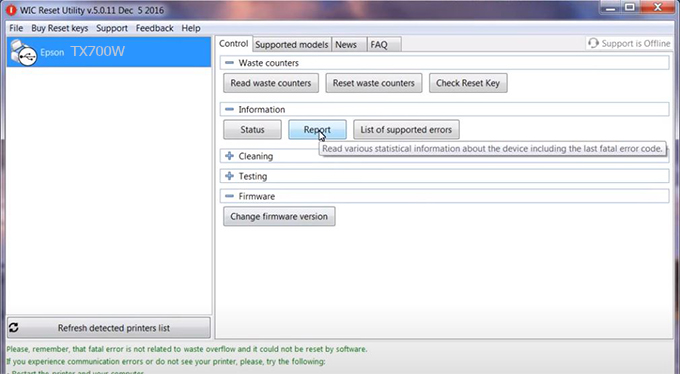
Video tutorial to downgrade Epson TX700W printer version:
#Epson TX700W Firmware Key
#Epson TX700W ink cartridge is not recognized
#Epson TX700W ink cartridges are not recognized
#Epson TX700W red light
#Epson TX700W can’t print
#Epson TX700W does not receive ink cartridges
#Epson TX700W firmware error
 Chipless Printers
Chipless Printers





