Why Use Epson TX800FW Firmware Key
– Epson TX800FW downgrade firmware key: this is required when NON-ORIGINAL ink cartridges are NOT recognized by the printer. This is because printers’ firmware has been updated from the Epson server to the newest firmware where not original ink cartridges are forbidden to be used. In this case, You have to Downgrade firmware back to old.
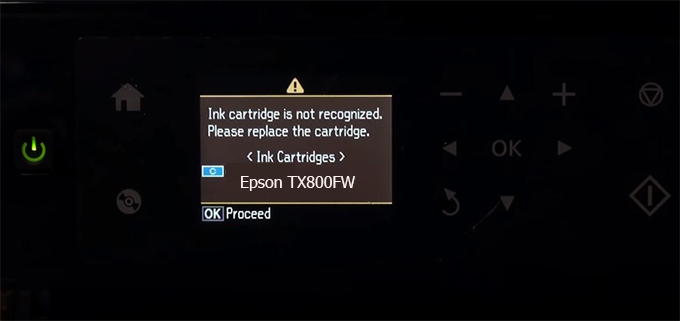
– When the Epson TX800FW printer is updated to the new firmware, only genuine ink cartridges are received but not compatible ink cartridges. If we try to insert a compatible ink cartridge into the TX800FW printer, the printer will warn not to recognize the cartridge and give error messages: Epson TX800FW Incompatible Ink Cartridge, ink cartridges are not recognized, the ink cartridge is not recognized.
– This article shows how to downgrade the firmware version for Epson TX800FW. Fix Epson TX800FW printer error not recognizing external ink cartridges: Epson TX800FW Incompatible Ink Cartridge, ink cartridges are not recognized, the ink cartridge is not recognized.
– After Downgrade Firmware for Epson TX800FW printer, the printer can recognize the ink cartridge or we can install a compatible ink cartridge for Epson TX800FW printer.
– Epson TX800FW firmware key can fix data recovery mode errors, freezes, and cannot boot into normal mode.
How to downgrade firmware Epson TX800FW
– Unplug all USB connections to the computer except keyboard, mouse, and Epson TX800FW printer need to downgrade firmware version.
– Download Downgrade Firmware Epson TX800FW:
– Free Download Software Downgrade Firmware Epson TX800FW for Windows: 
– Free Download Software Downgrade Firmware Epson TX800FW for MAC OS: 
Step1.: Install the Wicreset software, then check if the Epson TX800FW printer is supported with the firmware change feature:
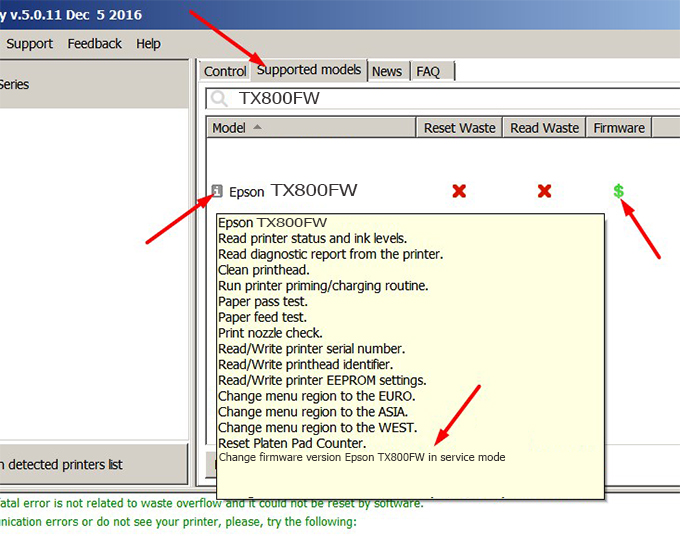
– If supported, we see how to enter Service Mode (Update Mode) for Epson TX800FW color printer
Step2.: Connect the Epson TX800FW printer to the computer with a USB cable, then click Change Firmware to see how to enter Service Mode.
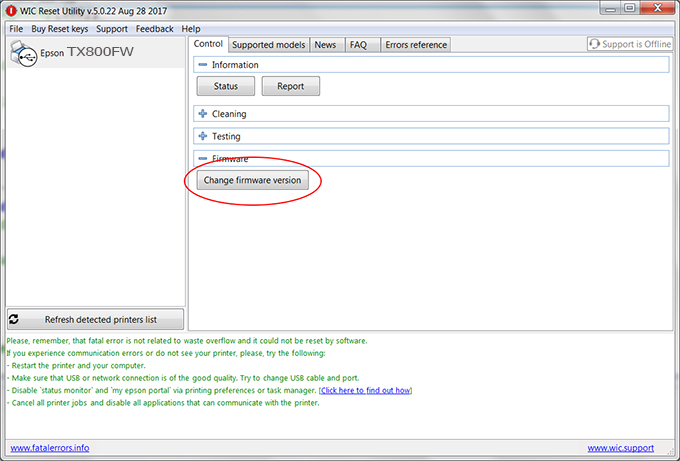
– How to enter Service Mode:
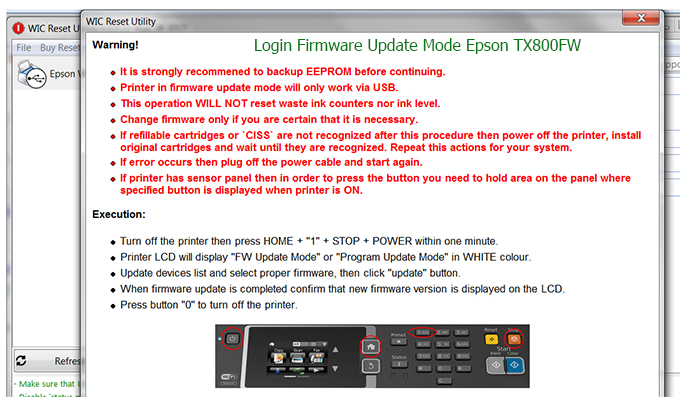
Step3.: Select Epson TX800FW printer to Downgrade Firmware.
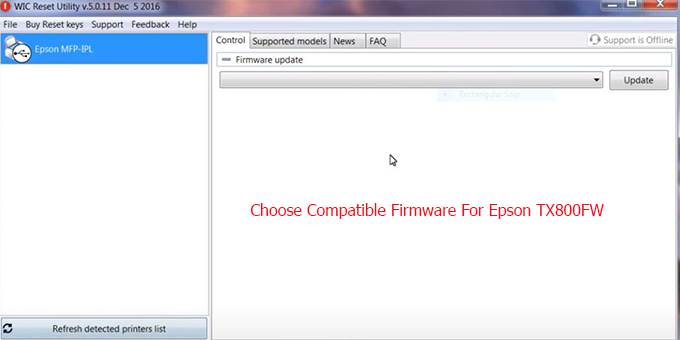
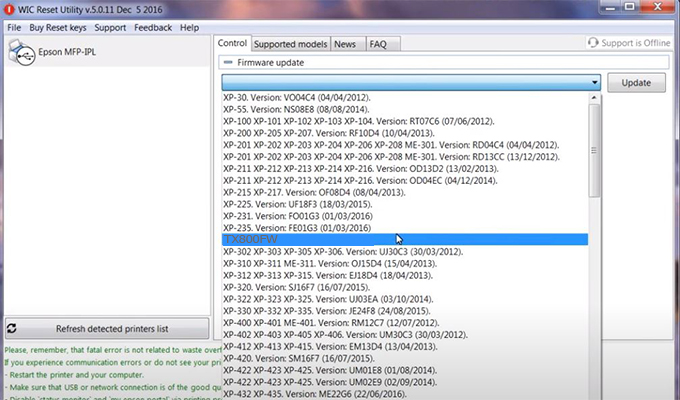
Step4.: Select Epson TX800FW printer then click Update.
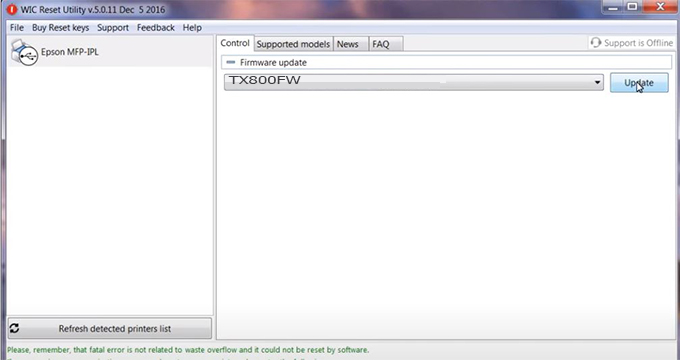
Step5.: select Yes to continue.
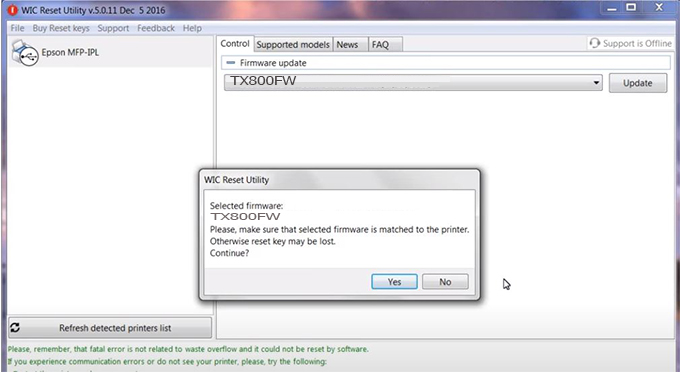
Step6.: Enter the Epson TX800FW Firmware Key, then click OK.
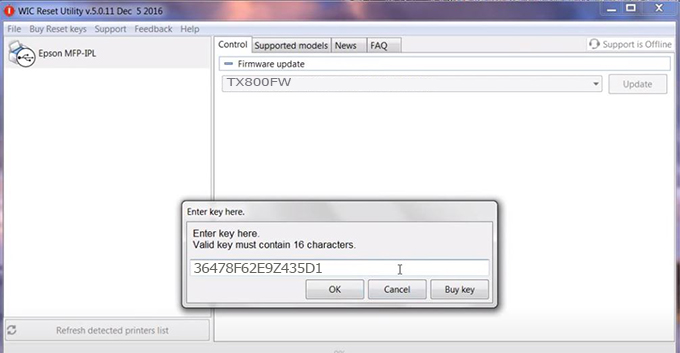
Step7.: Wait for the software to automatically downgrade the firmware version for Epson TX800FW printer.
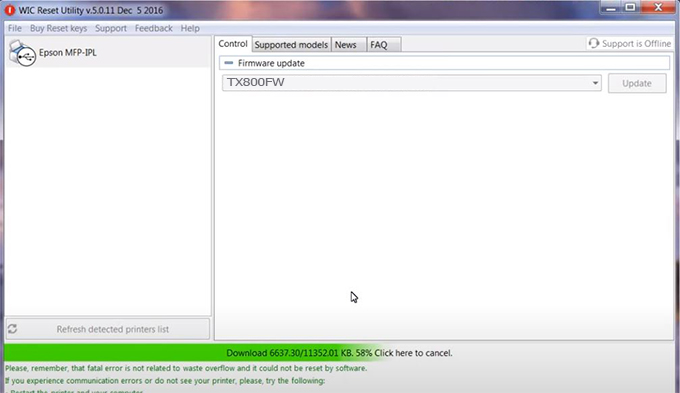
Step8.: Click OK to complete the firmware version downgrade process for Epson TX800FW printer.
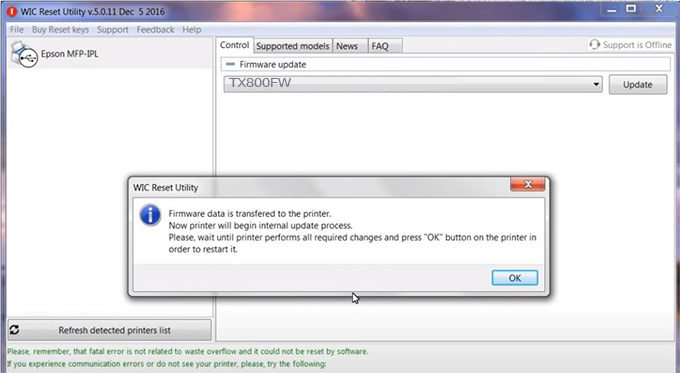
Step9.: Check the TX800FW printer firmware after downgrading the version.
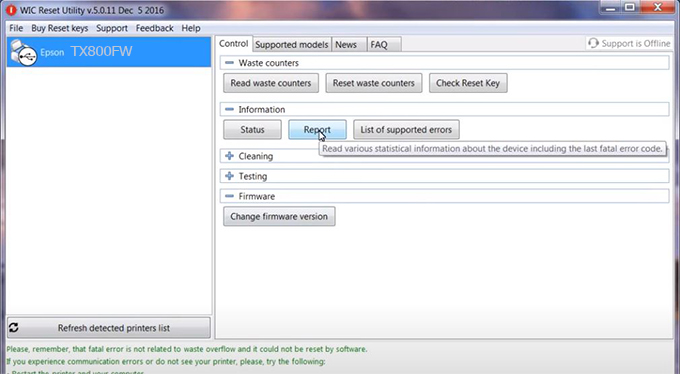
Video tutorial to downgrade Epson TX800FW printer version:
#Epson TX800FW Firmware Key
#Epson TX800FW ink cartridge is not recognized
#Epson TX800FW ink cartridges are not recognized
#Epson TX800FW red light
#Epson TX800FW can’t print
#Epson TX800FW does not receive ink cartridges
#Epson TX800FW firmware error
 Chipless Printers
Chipless Printers





