Why Use Epson TX810FW Firmware Key
– Epson TX810FW downgrade firmware key: this is required when NON-ORIGINAL ink cartridges are NOT recognized by the printer. This is because printers’ firmware has been updated from the Epson server to the newest firmware where not original ink cartridges are forbidden to be used. In this case, You have to Downgrade firmware back to old.
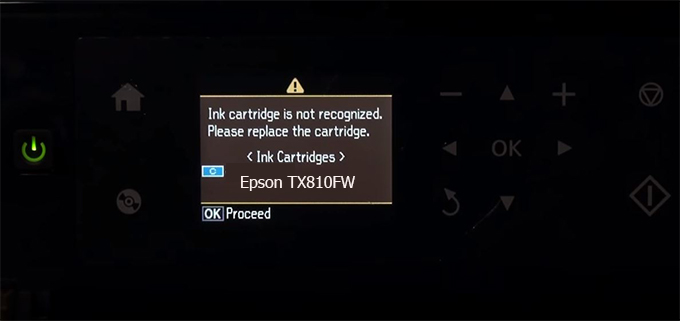
– When the Epson TX810FW printer is updated to the new firmware, only genuine ink cartridges are received but not compatible ink cartridges. If we try to insert a compatible ink cartridge into the TX810FW printer, the printer will warn not to recognize the cartridge and give error messages: Epson TX810FW Incompatible Ink Cartridge, ink cartridges are not recognized, the ink cartridge is not recognized.
– This article shows how to downgrade the firmware version for Epson TX810FW. Fix Epson TX810FW printer error not recognizing external ink cartridges: Epson TX810FW Incompatible Ink Cartridge, ink cartridges are not recognized, the ink cartridge is not recognized.
– After Downgrade Firmware for Epson TX810FW printer, the printer can recognize the ink cartridge or we can install a compatible ink cartridge for Epson TX810FW printer.
– Epson TX810FW firmware key can fix data recovery mode errors, freezes, and cannot boot into normal mode.
How to downgrade firmware Epson TX810FW
– Unplug all USB connections to the computer except keyboard, mouse, and Epson TX810FW printer need to downgrade firmware version.
– Download Downgrade Firmware Epson TX810FW:
– Free Download Software Downgrade Firmware Epson TX810FW for Windows: 
– Free Download Software Downgrade Firmware Epson TX810FW for MAC OS: 
Step1.: Install the Wicreset software, then check if the Epson TX810FW printer is supported with the firmware change feature:
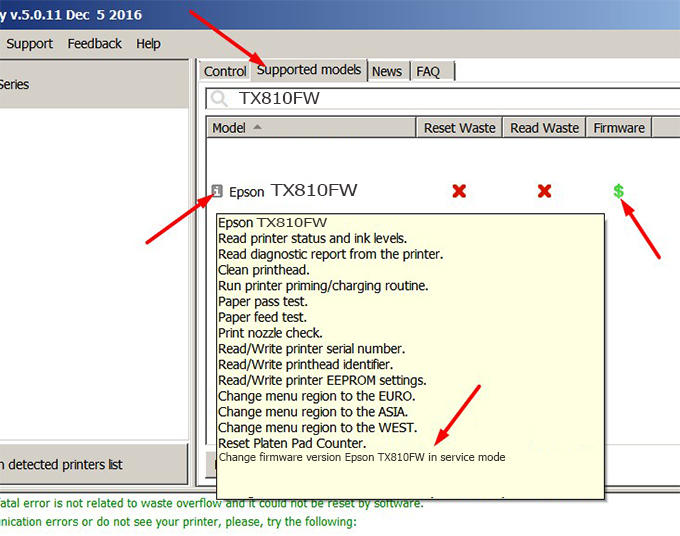
– If supported, we see how to enter Service Mode (Update Mode) for Epson TX810FW color printer
Step2.: Connect the Epson TX810FW printer to the computer with a USB cable, then click Change Firmware to see how to enter Service Mode.
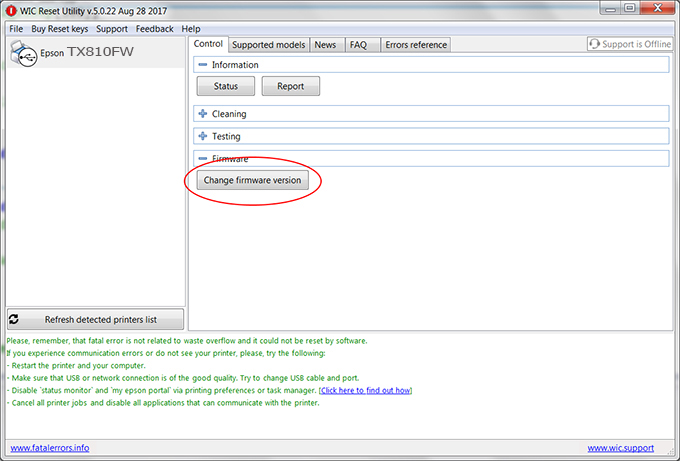
– How to enter Service Mode:
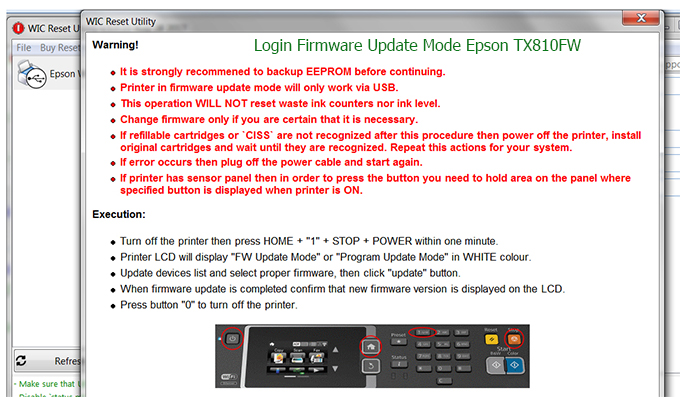
Step3.: Select Epson TX810FW printer to Downgrade Firmware.
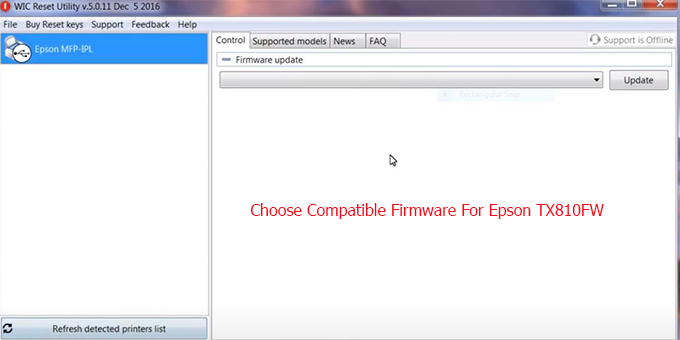
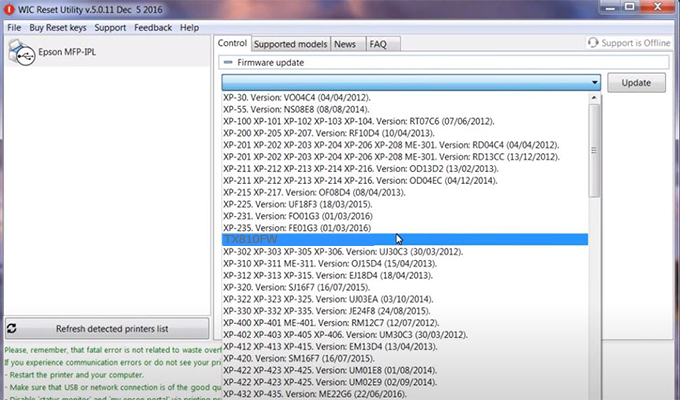
Step4.: Select Epson TX810FW printer then click Update.

Step5.: select Yes to continue.
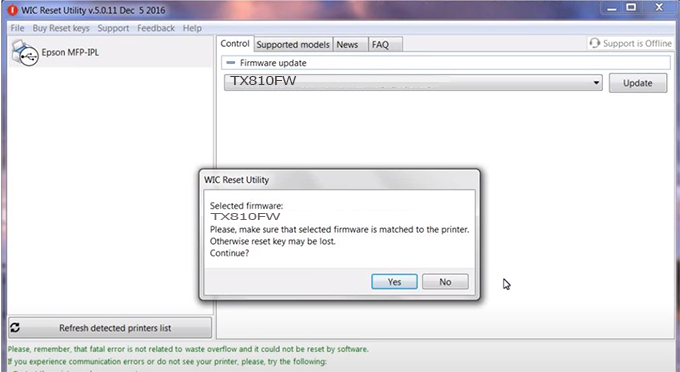
Step6.: Enter the Epson TX810FW Firmware Key, then click OK.
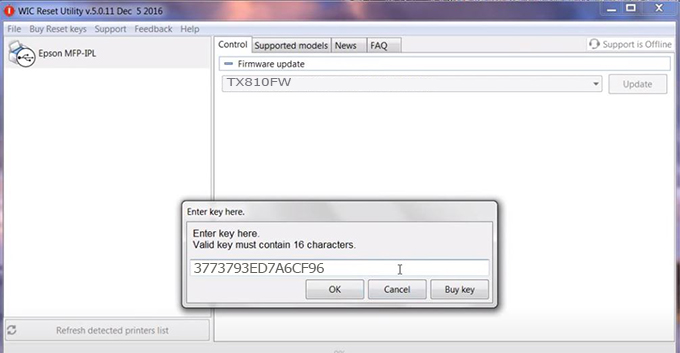
Step7.: Wait for the software to automatically downgrade the firmware version for Epson TX810FW printer.
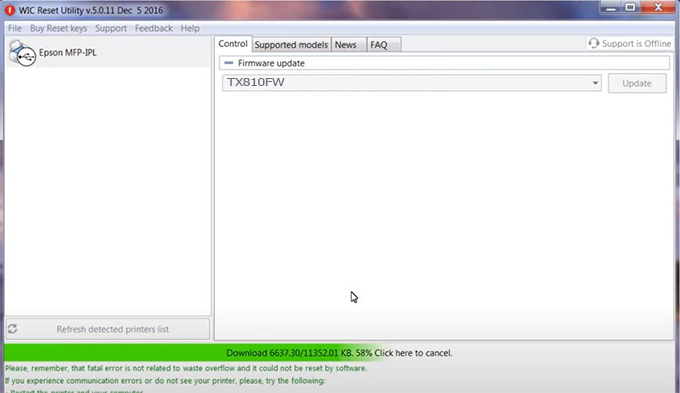
Step8.: Click OK to complete the firmware version downgrade process for Epson TX810FW printer.
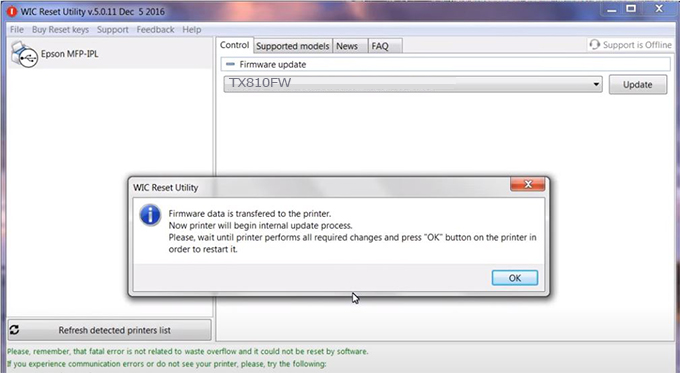
Step9.: Check the TX810FW printer firmware after downgrading the version.
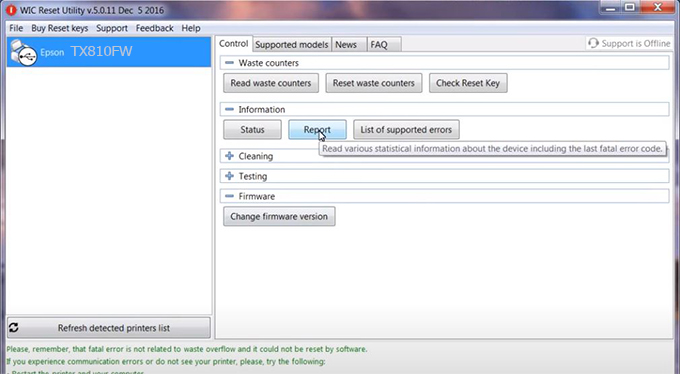
Video tutorial to downgrade Epson TX810FW printer version:
#Epson TX810FW Firmware Key
#Epson TX810FW ink cartridge is not recognized
#Epson TX810FW ink cartridges are not recognized
#Epson TX810FW red light
#Epson TX810FW can’t print
#Epson TX810FW does not receive ink cartridges
#Epson TX810FW firmware error
 Chipless Printers
Chipless Printers





