Canon MG5700 series flashing alternating Orange – Green error on printer

Canon MG5700 series error message: Waste tank full, Ink absorber full, The ink absorber is nearly full
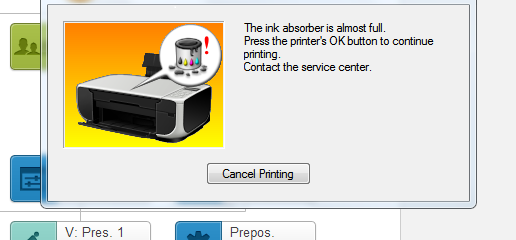
How to Clear Canon MG5700 series Ink Absorber Counter

Put Canon MG5700 series printer in service mode:
1.Turn off printer.
2.Press and hold the Resume/Cancel/Stop button.
3.Press and hold the ON button (do not release both buttons).
4.Release the Resume/Cancel/Stop button (do not release the ON button).
5.While holding the ON button, press the Resume/Cancel/Stop button 5 times, then release both the ON and Resume/Cancel/Stop buttons together.
Canon MG5700 series printer in service mode: computer detects new hardware, led on printer goes green light.
Download and run Canon MG5700 series ink absorber utility
– Free Download Canon MG5700 series Resetter For Windows : Download
– Free Download Canon MG5700 series Resetter For MAC: Download
– Run ink absorber utility, click on “Clear Waste Counters” button, read the checked list, if all of them are good, click YES to continue reset Canon MG5700 series Waste Counter
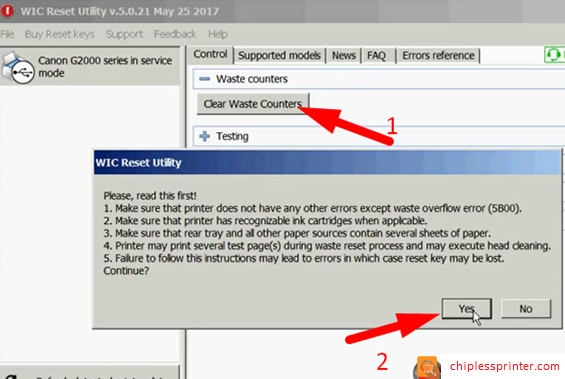
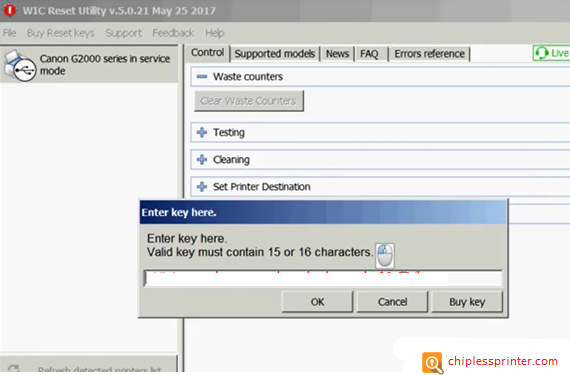
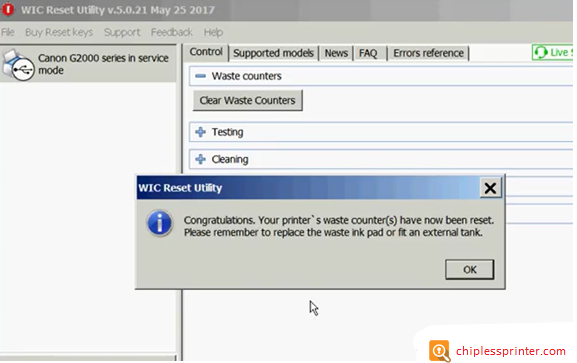
How to Clean Canon MG5700 series Ink Absorber with Video:
Get Key code to reset Canon MG5700 series Ink Pads Counter

 Chipless Printers
Chipless Printers


