Epson D92 waste ink pad resetter utility Free Download
– Epson D92 Resetter For Windows: Download
– Epson D92 Resetter For MAC: Download
Epson D92 WIC utility Function:
– Fix Epson D92 red lights blinking Error:

– Fix Epson D92 Service Required Error: A printer’s ink pad at the end of its service life Please contact Epson Support.

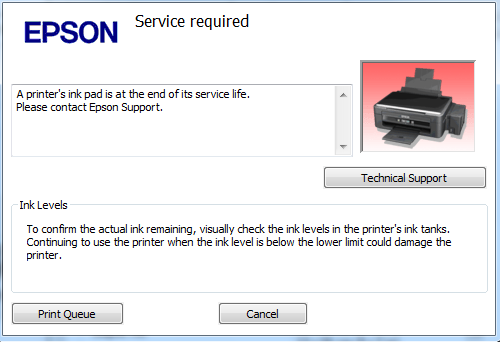
– Check the current value of waste ink counters and ink level counters.
– Clear Waste Ink Pad Counters.
– Cleaning printhead.
– Ink charge.
– Read and write serial number.
– Read and write USB ID.
– Read and write HEAD ID.
– Make EEPROM dump, backup.
– Paper feed test.
– Nozzle check.
– Color check pattern.
– Initialize (disable) PF deterioration offset.
– Retrieve device information
Why Reset Epson D92 Waste Ink Pad Counter ?
– During printing, when completed one printing job, the printhead will automatically clean to “smooth the printing head”, as well as making the printhead to provided sufficient amount of ink to the printer to make the most beautiful and sharpest prints.
– During head cleaning cycle it dispels ink from its nozzles and tubes down a waste pipe into an absorbent pad, these pad are contained in a tray (under printhead) which is called Waste Ink Tank, also known as the waste ink tray. The waste ink tray has its sponge to saturate the ink pad, which prevent the waste ink from flowing out to other parts of the printer, avoid soiling the machine or electronic circuit fire.
– If you print a lot, the amount of waste ink under the printhead will be filled over time, when the waste ink tray is full, we must replace new Waste Ink Tank, if not, the Printer will not print and there will be a 2 red lights flashing alternately error==> the main reasons is here.
– According to the manufacturer’s capacity, Waste Ink Tank is big or small -> this decides the number of prints more or less. Usually, if printed text (5% ink coverage), the machine will print 3,000 -> 4,000 pages (printhead cleaning a few times), and if prints (ink coverage of 20% – 40%), the machine only prints 600 -> 1,600 pages (printhead cleaning several times) is filled with the waste ink tray.
Warning: Ideally, you should reset the counter when you clean or replace the waste pad. Try to clean or replace the waste ink pad as soon as possible to avoid overflow of ink and any possible damage to your printer.
How to use WIC Utility
Read Epson D92 Waste Ink Pad Counter
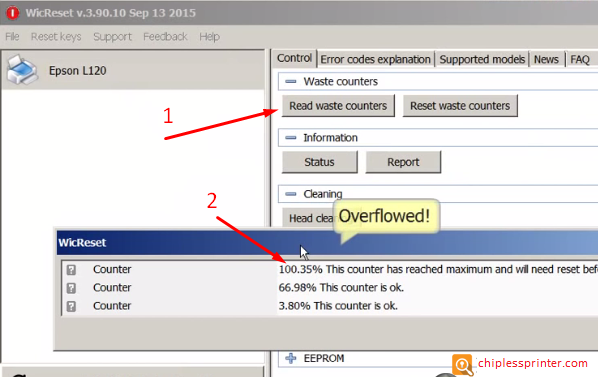
If WIC shows error: I/O service could not perform operation… same as below picture:

Fix above error with Disable Epson Status Monitor: Click Here, restart printer/computer and then try again.
Reset Epson D92 Waste Ink Pad Counter
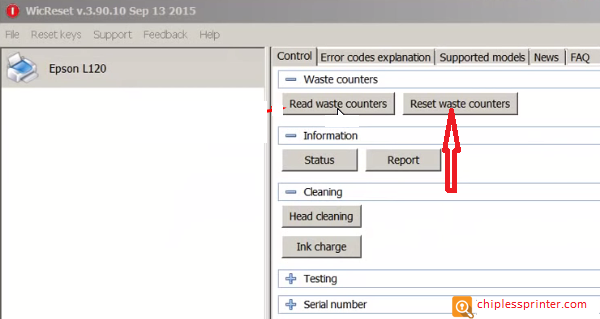
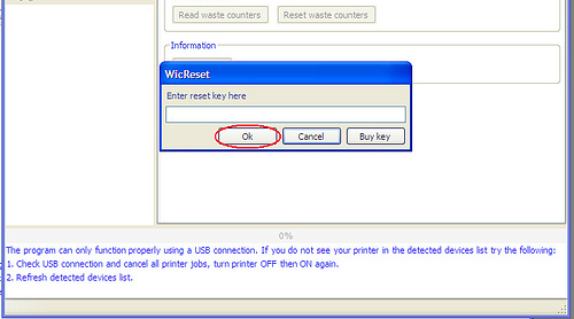
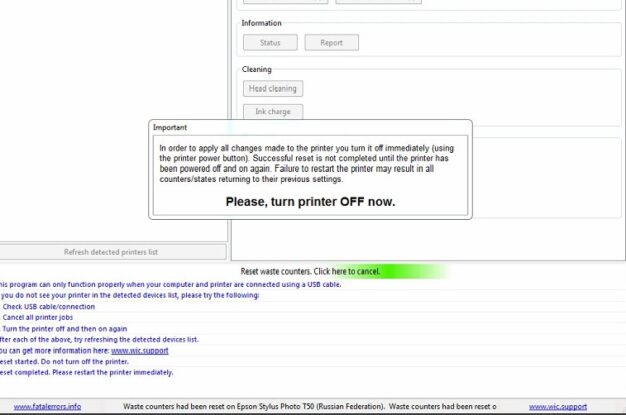
Video: How To Reset Epson D92 Ink Pad Counter
Epson D92 Free Trial Reset Key
– If your printer is first time in using Wic Utility, you can use trial key to continue your printing job in few seconds!

Epson D92 Wic Keys Frequently Asked Questions: Click Here
Full Version Epson D92 Reset Key

 Chipless Printers
Chipless Printers





