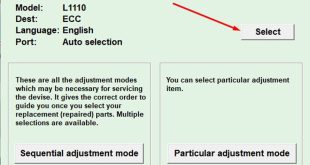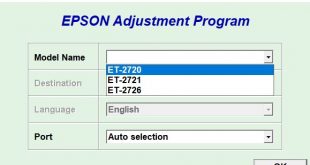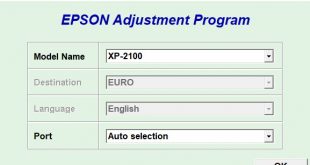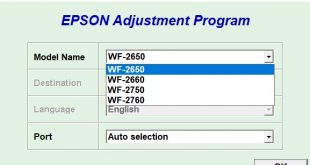Epson L3118/L3119 AdjProg Definition
– OS Support: only Windows Operating System.
– Because Adjprog.exe gets Hardware ID info –> Antivirus will misunderstand Adjprog.exe is the virus ==> you need to disable antivirus before extract and run Epson L3118/L3119 Adjustment Program or add to exclusion folder
– Epson L3118/L3119 AdjProg or Epson L3118/L3119 Adjustment Program or Epson L3118/L3119 Adj Program, is a middleware developed by third-party software to supply for Epson L3118/L3119 printer, making printer continuous printing without error.
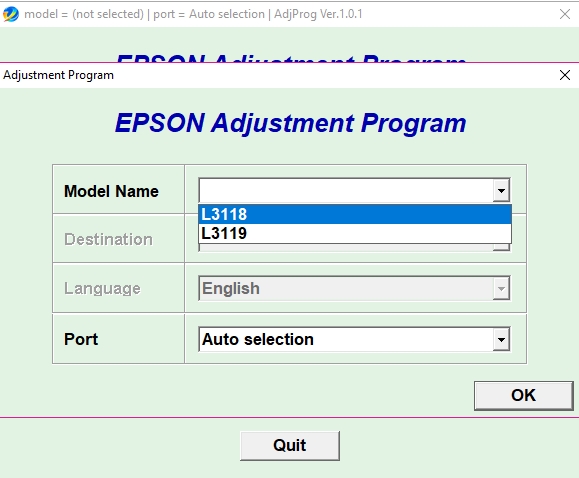
– Epson L3118/L3119 Adjustment Program is featured with clearing the waste ink counter, ultra-deep clean to clean the printhead, adjust the smoothness of the printhead, adjust the motor headers, and fix the errors: no printing, lack of color printing, color blur, prints with horizontal and vertical stripes…
Epson L3118/L3119 Adjustment Functions:
– Reset Waste Ink Pad Counter
– EEPROM initial setting
– Initial Ink Charge
– Head ID Setting
– Top margin Adjustment
– Bi-D Adjustment
– USB ID Input
– Deep Cleaning the Print Head
– Epson L3118/L3119 Adjustment Program Free Download: 
– Get serial key to active Epson L3118/L3119 Adjustment Program:
How to active and using Epson L3118/L3119 Adjustment Program
Active Epson L3118/L3119 Adjustment Program
– Run Adjprog.exe, Copy Hardware ID, send it to admin email : [email protected] to get serial key and then active Epson L3118/L3119 Adjustment Program.
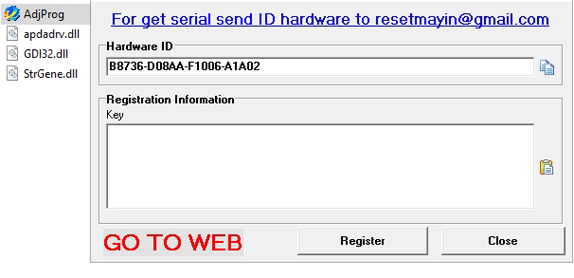
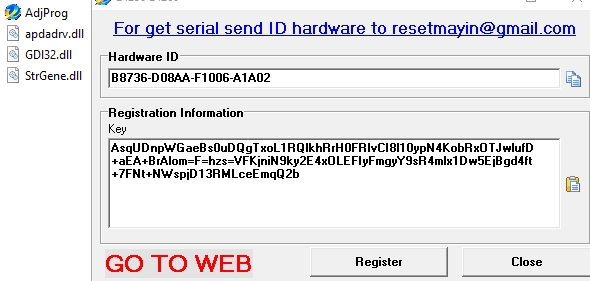
Using Epson L3118/L3119 Adjustment Program
– Choose printer model and usb connection.
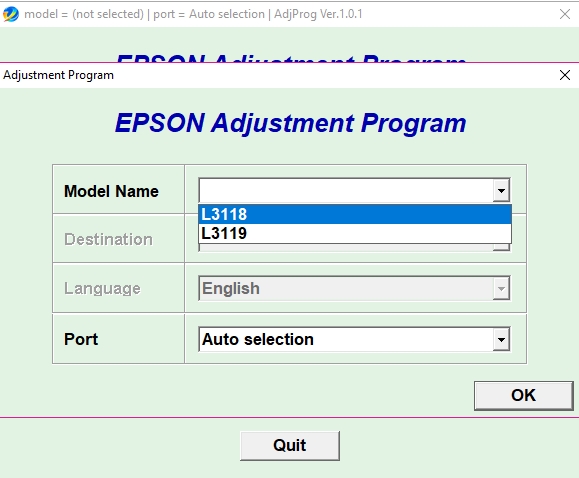
– Choose Particular Adjustment Mode
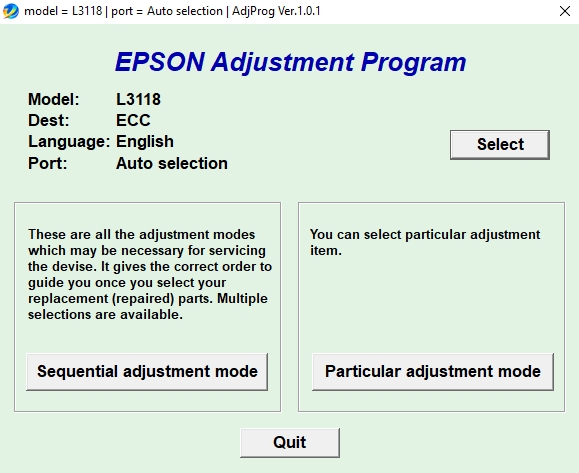
– Choose Waste Ink Pad Counter
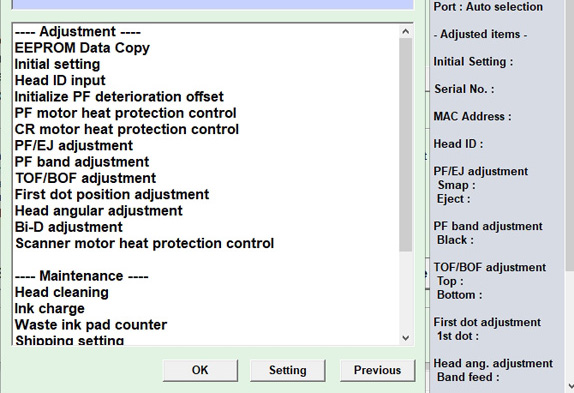
– Read Waste Ink Pad Counter
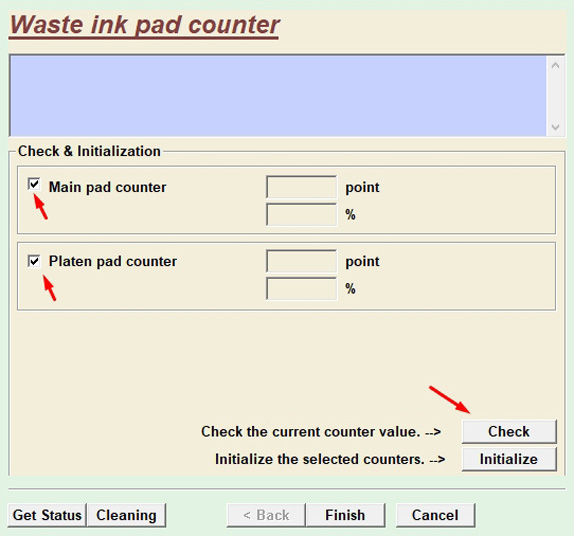
– Reset Waste Ink Pad Counter
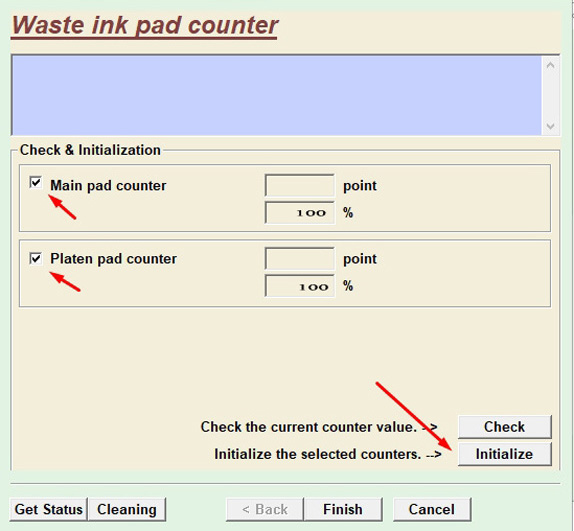
Contact Support For Epson L3118/L3119 Adjustment Program
Mobile/ Whatsapp: (+0084)915 589 236
Telegram: https://t.me/nguyendangmien
Skype: nguyendangmien
Facebook: https://www.facebook.com/nguyendangmien
 Chipless Printers
Chipless Printers