Epson CX4500 Printer Error:
Wicreset Serial Key
Fix Epson red lights blinking with errors: Service Required, A printer's ink pad at the end of its service life Please contact Epson Support.
Fix Canon 7/8 times flashing alternating Orange – Green with errors: The ink absorber is almost full, Error code: 5B00, 5B01, 1700, 1701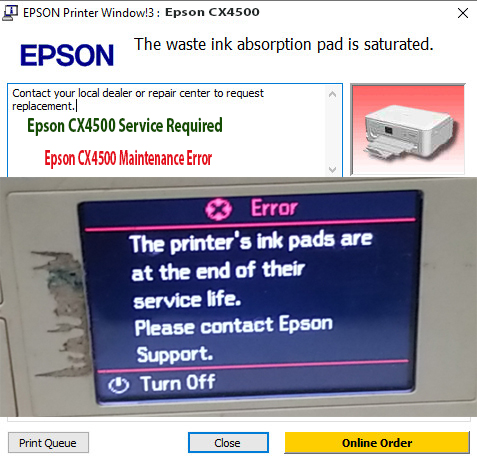
– Epson CX4500 red lights blinking Error

How to Reset Epsson CX4500
1. Dowwnload Epsson CX4500 Resetter:
– CX4500 Resetter For Windows: Download
– CX4500 Resetter For MAC: Download
2. Read Epsson CX4500 Waste Ink Pad Counter:
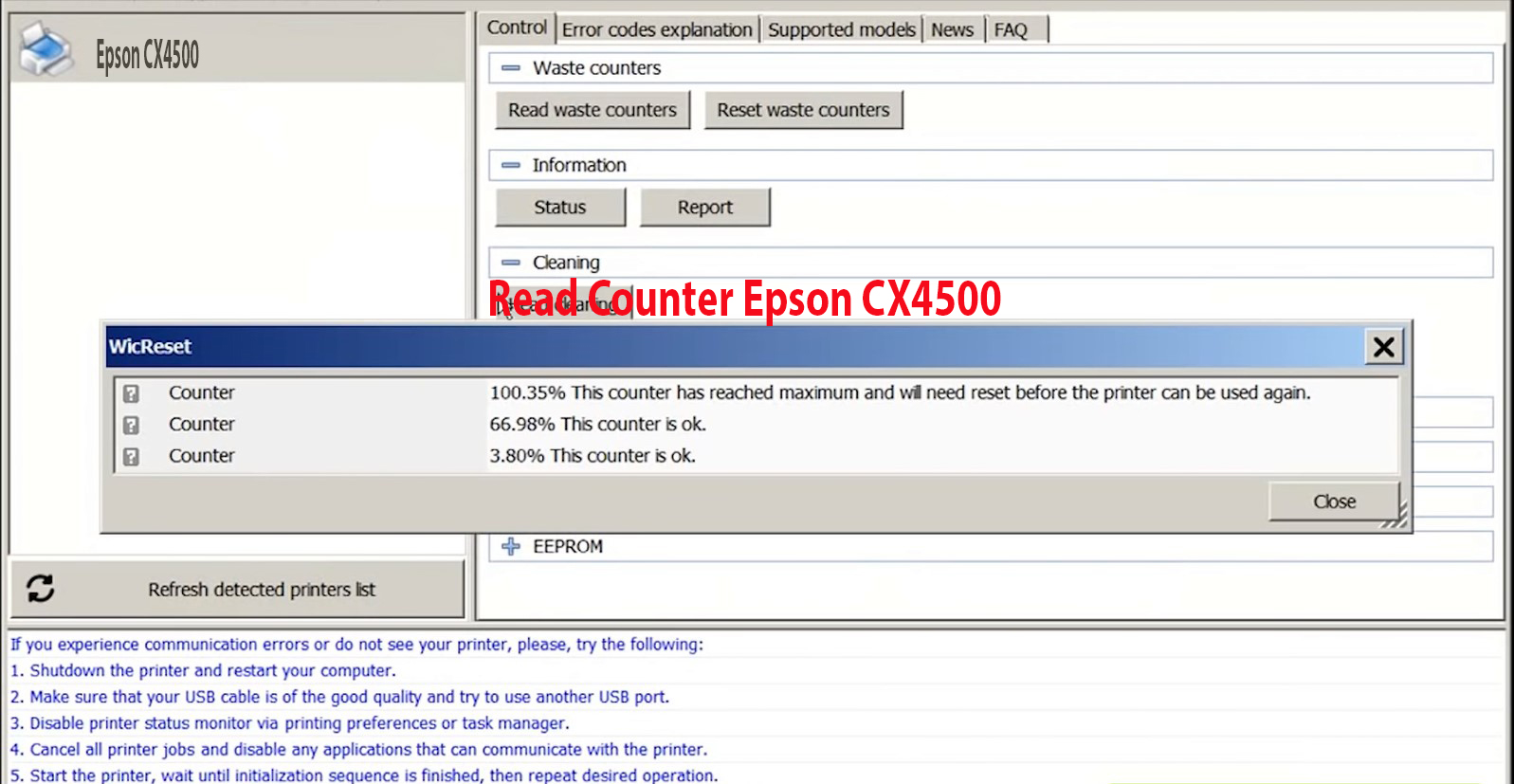
If Resetter shows error: I/O service could not perform operation… same as below picture:

==>Fix above error with Disable Epson Status Monitor: Click Here, restart printer/computer and then try again.
3. Reset Epson CX4500 Waste Ink Pad Counter
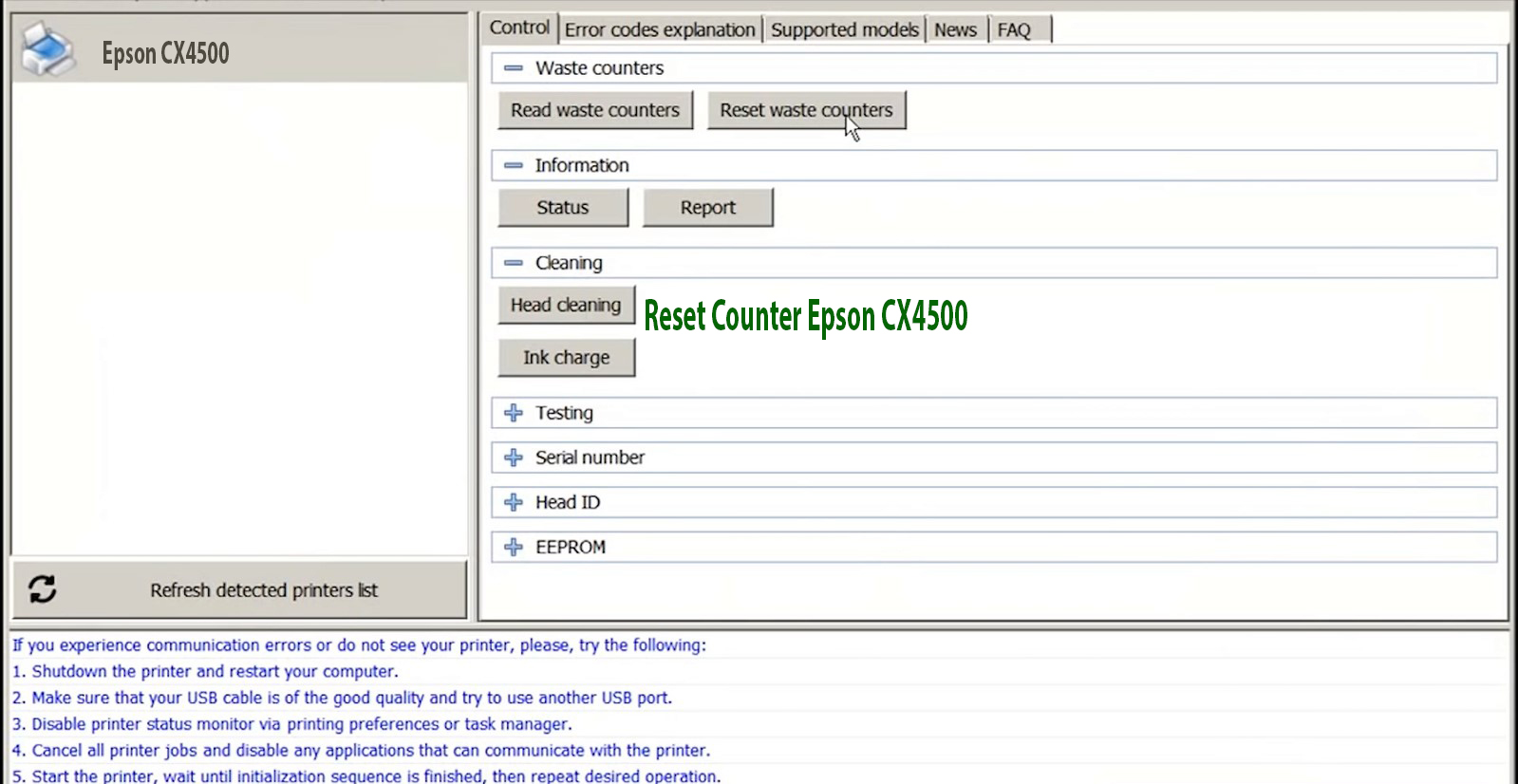
4. Put Serial Key:

5. Wait 30s, turn Epson CX4500 off then on

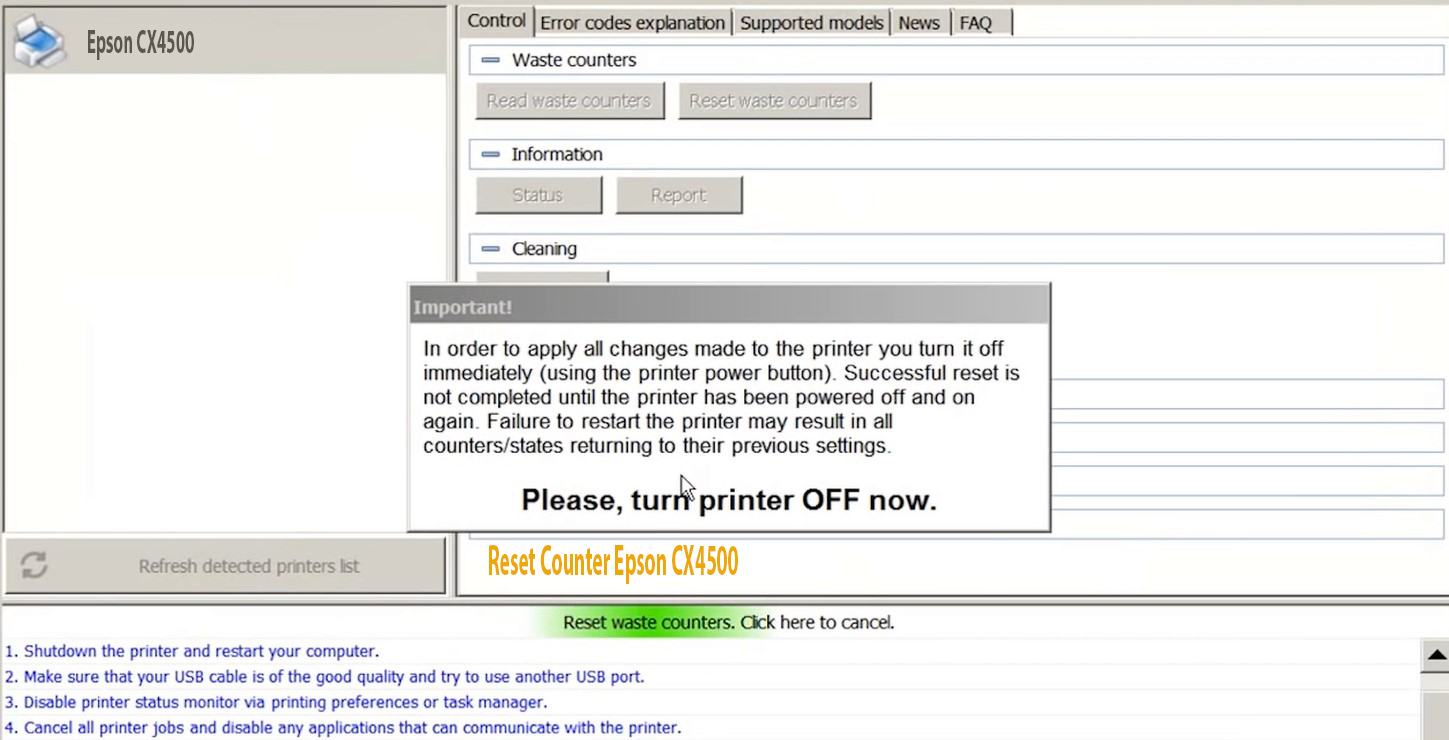
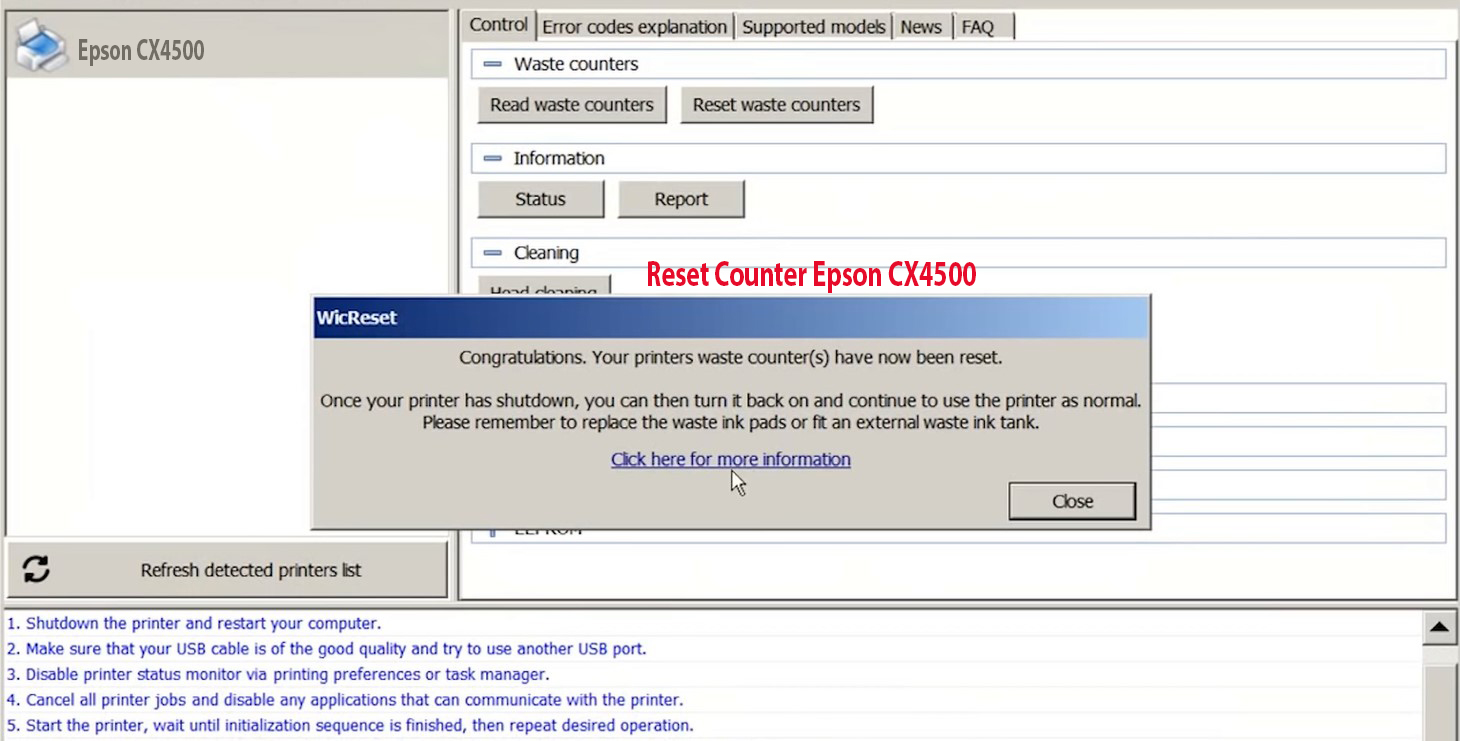
6. Check Epson CX4500 Counter
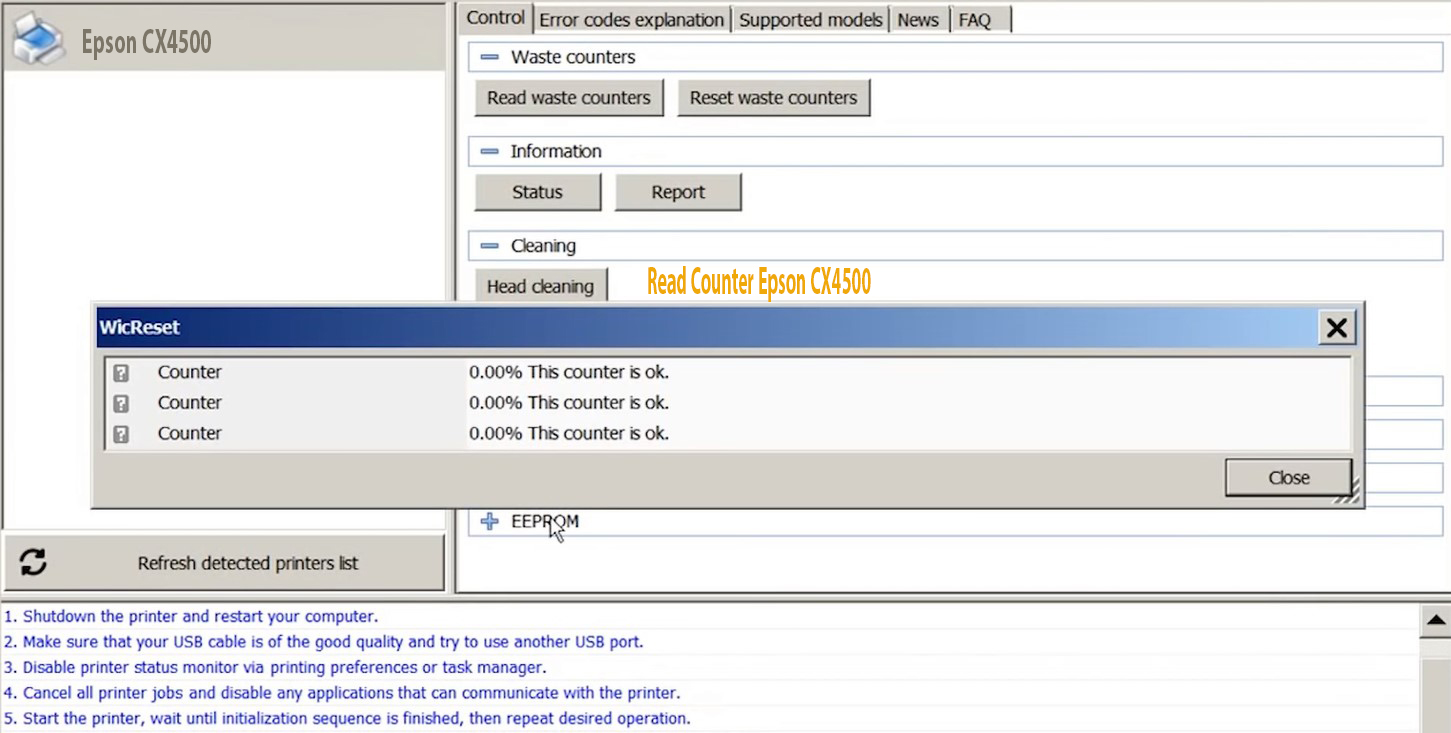
Video: How To Reset Epson CX4500 Ink Pad Counter
#Epson CX4500 does not print, red light blinking.
#Epson CX4500 resetter
#Epson CX4500 Adjustment Program, Epson CX4500 adjprog, Epson CX4500 adjprog.exe
#Tool reset Epson CX4500
#Key reset Epson CX4500
#Epson CX4500 Resetter
#Epson CX4500 free trial key
#Hack chip Epson CX4500
#Epson CX4500 Wic Reset crack
#Epson CX4500 Wic Reset original
#Unlock chip Epson CX4500
Epson CX4500 Free Trial Reset Key
– If your printer is first time in using Wic Utility, you can use trial key to continue your printing job in few seconds!

CX4500 Wic Keys Frequently Asked Questions: Click Here
Epson CX4500 Reset Key
Wicreset Serial Key
Fix Epson red lights blinking with errors: Service Required, A printer's ink pad at the end of its service life Please contact Epson Support.
Fix Canon 7/8 times flashing alternating Orange – Green with errors: The ink absorber is almost full, Error code: 5B00, 5B01, 1700, 1701Contact Support For Crack CX4500 Service Required
Mobile/ Whatsapp: +0084 915 589 236
Telegram: https://t.me/nguyendangmien
Skype: nguyendangmien
Facebook: https://www.facebook.com/nguyendangmien

 Chipless Printers
Chipless Printers





